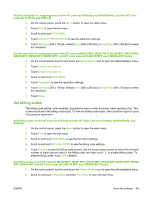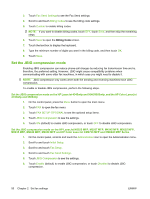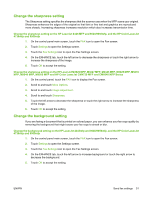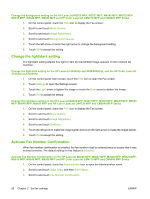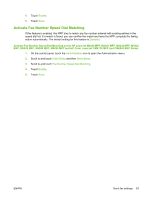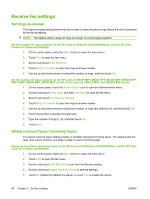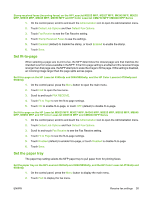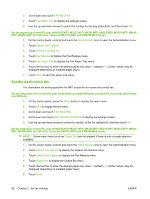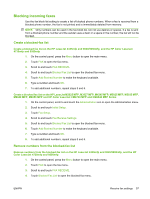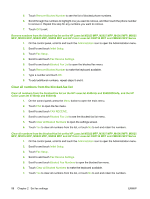HP Color LaserJet 4730 HP LaserJet MFP - Analog Fax Accessory Guide - Page 62
Receive fax settings, Set rings-to-answer, Stamp received faxes (incoming faxes)
 |
View all HP Color LaserJet 4730 manuals
Add to My Manuals
Save this manual to your list of manuals |
Page 62 highlights
Receive fax settings Set rings-to-answer The rings-to-answer setting determines the number of times the phone rings before the call is answered by the fax accessory. NOTE: The default setting range for rings-to-answer is country/region-specific. Set the number of rings-to-answer on the HP LaserJet 4345mfp and 9040/9050mfp, and the HP Color LaserJet 4730mfp and 9500mfp 1. On the control panel, press the Menu button to open the main menu. 2. Touch FAX to open the fax menu. 3. Scroll to and touch FAX RECEIVE. 4. Touch Rings To Answer to open the rings-to-answer screen. 5. Use the up and down arrows to select the number of rings, and then touch OK. Set the number of rings-to-answer on the HP LaserJet M3025 MFP, M3027 MFP, M4345 MFP, M5025 MFP, M5035 MFP, M9040 MFP, M9050 MFP and HP Color LaserJet CM4730 MFP and CM6040 MFP Series 1. On the control panel, touch the Administration icon to open the Administration menu. 2. Scroll to and touch Initial Setup and then Fax Setup to open the fax menu. 3. Scroll to and touch Fax Receive Settings. 4. Touch Rings To Answer to open the rings-to-answer screen. 5. Use the up and down arrows to select the number of rings (the default is 2), and then touch OK. 6. Touch the text box to display the keyboard. 7. Type the number of rings (1-9), and then touch OK. 8. Touch Save. Stamp received faxes (incoming faxes) The stamp received faxes setting enables or disables stamping incoming faxes. The stamp prints the date, time, phone number, and page number on each incoming page. Stamp received faxes (incoming faxes) on the HP LaserJet 4345mfp and 9040/9050mfp, and the HP Color LaserJet 4730mfp and 9500mfp 1. On the control panel, press the Menu button to open the main menu. 2. Touch FAX to open the fax menu. 3. Scroll to and touch FAX RECEIVE to see the Fax Receive setting. 4. Scroll to and touch Stamp Received Faxes to see the settings. 5. Touch No (default) to disable the stamp, or touch Yes to enable the stamp. 54 Chapter 2 Set fax settings ENWW