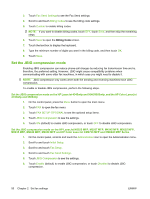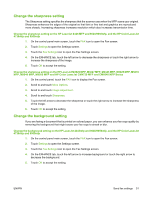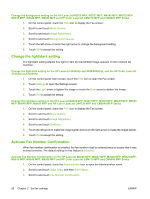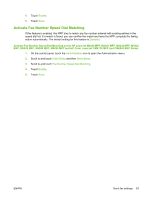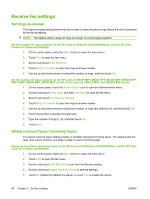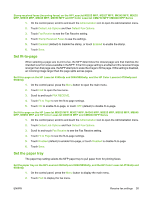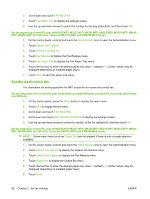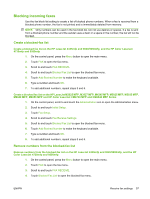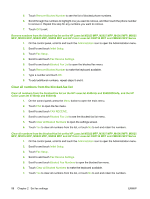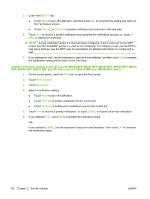HP Color LaserJet 4730 HP LaserJet MFP - Analog Fax Accessory Guide - Page 63
Set fit-to- Set the paper tray, Set fit-to- on the HP LaserJet M3025 MFP, M3027 MFP
 |
View all HP Color LaserJet 4730 manuals
Add to My Manuals
Save this manual to your list of manuals |
Page 63 highlights
Stamp received faxes (incoming faxes) on the HP LaserJet M3025 MFP, M3027 MFP, M4345 MFP, M5025 MFP, M5035 MFP, M9040 MFP, M9050 MFP and HP Color LaserJet CM4730 MFP CM6040 MFP Series 1. On the control panel, scroll to and touch the Administration icon to open the Administration menu. 2. Touch Default Job Options and then Default Fax Options. 3. Touch Fax Receive to see the Fax Receive setting. 4. Touch Stamp Received Faxes to see the settings. 5. Touch Disabled (default) to disable the stamp, or touch Enabled to enable the stamp. 6. Touch Save. Set fit-to-page When selecting a page size to print a fax, the MFP determines the closest page size that matches the intended size from sizes available in the MFP. If the fit-to-page setting is enabled and the received image is larger than that page size, the MFP attempts to scale the image to fit the page. If this setting is disabled, an incoming image larger than the page splits across pages. Set fit-to-page on the HP LaserJet 4345mfp and 9040/9050mfp, and the HP Color LaserJet 4730mfp and 9500mfp 1. On the control panel, press the Menu button to open the main menu. 2. Touch FAX to open the fax menu. 3. Scroll to and touch FAX RECEIVE. 4. Touch Fit to Page to see the fit-to-page settings. 5. Touch ON to enable fit-to-page, or touch OFF (default) to disable fit-to-page. Set fit-to-page on the HP LaserJet M3025 MFP, M3027 MFP, M4345 MFP, M5025 MFP, M5035 MFP, M9040 MFP, M9050 MFP and HP Color LaserJet CM4730 MFP and CM6040 MFP Series 1. On the control panel, scroll to and touch the Administration icon to open the Administration menu. 2. Touch Default Job Options and then Default Fax Options. 3. Scroll to and touch Fax Receive to see the Fax Receive setting. 4. Touch Fit to Page to see the fit-to-page settings. 5. Touch Enabled (default) to enable fit-to-page, or touch Disabled to disable fit-to-page. 6. Touch Save. Set the paper tray The paper tray setting selects the MFP paper tray to pull paper from for printing faxes. Set the paper tray on the HP LaserJet 4345mfp and 9040/9050mfp, and the HP Color LaserJet 4730mfp and 9500mfp 1. On the control panel, press the Menu button to display the main menu. 2. Touch FAX to display the fax menu. ENWW Receive fax settings 55