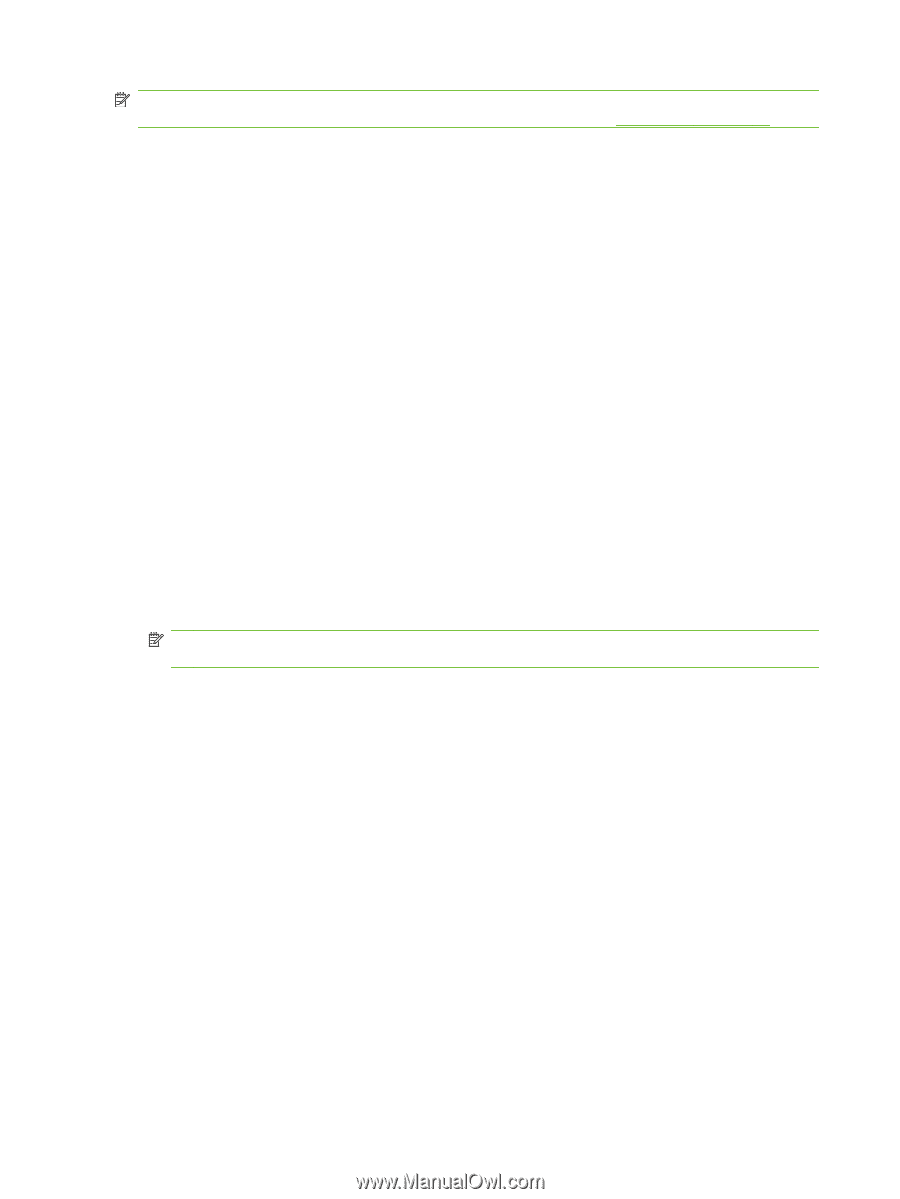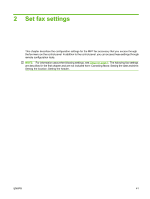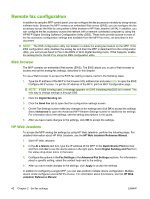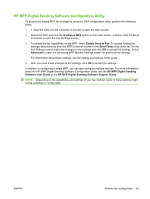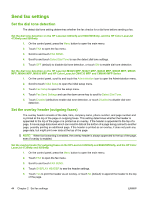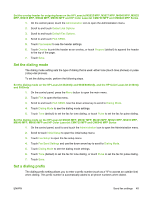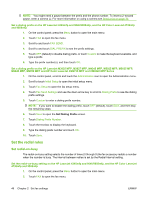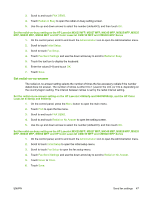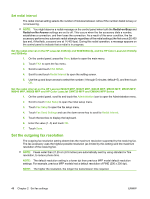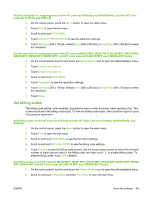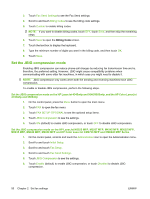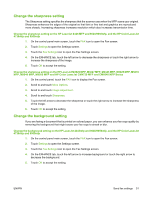HP Color LaserJet 4730 HP LaserJet MFP - Analog Fax Accessory Guide - Page 54
Set the redial rules, Set redial-on-busy
 |
View all HP Color LaserJet 4730 manuals
Add to My Manuals
Save this manual to your list of manuals |
Page 54 highlights
NOTE: You might need a pause between the prefix and the phone number. To insert a 2-second pause, enter a comma (,). For more information on using a comma see Send a fax on page 70. Set a dialing prefix on the HP LaserJet 4345mfp and 9040/9050mfp, and the HP Color LaserJet 4730mfp and 9500mfp 1. On the control panel, press the Menu button to open the main menu. 2. Touch FAX to open the fax menu. 3. Scroll to and touch FAX SEND. 4. Scroll to and touch DIAL PREFIX to see the prefix settings. 5. Touch OFF (default) to disable dialing prefix, or touch Custom to make the keyboard available, and type a prefix. 6. Type the prefix number(s), and then touch OK. Set a dialing prefix on the HP LaserJet M3025 MFP, M3027 MFP, M4345 MFP, M5025 MFP, M5035 MFP, M9040 MFP, M9050 MFP and HP Color LaserJet CM4730 MFP and CM6040 MFP Series 1. On the control panel, scroll to and touch the Administration icon to open the Administration menu. 2. Scroll to touch Initial Setup to open the initial setup menu. 3. Touch Fax Setup to open the fax setup menu. 4. Touch Fax Send Settings and use the down arrow key to scroll to Dialing Prefix to see the dialing prefix settings. 5. Touch Custom to enter a dialing prefix number. NOTE: If you want to disable the dialing prefix, touch OFF (default), touch Save, and then skip the remaining steps. 6. Touch Save to open the Set Dialing Prefix screen. 7. Touch Dialing Prefix Number. 8. Touch the text box to display the keyboard. 9. Type the dialing prefix number and touch OK. 10. Touch Save. Set the redial rules Set redial-on-busy The redial-on-busy setting selects the number of times (0 through 9) the fax accessory redials a number when the number is busy. The interval between retries is set by the Redial Interval setting. Set the redial-on-busy setting on the HP LaserJet 4345mfp and 9040/9050mfp, and the HP Color LaserJet 4730mfp and 9500mfp 1. On the control panel, press the Menu button to open the main menu. 2. Touch FAX to open the fax menu. 46 Chapter 2 Set fax settings ENWW