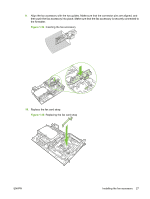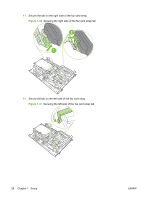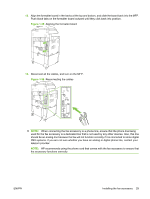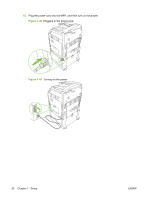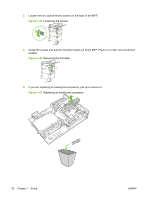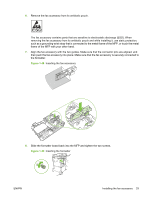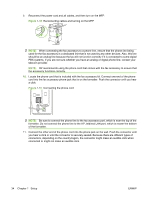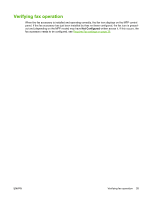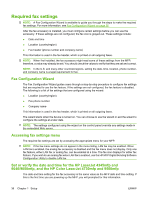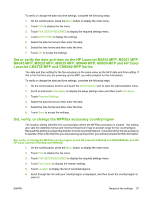HP Color LaserJet 4730 HP LaserJet MFP - Analog Fax Accessory Guide - Page 40
If you are replacing an existing fax accessory, pull up to remove it.
 |
View all HP Color LaserJet 4730 manuals
Add to My Manuals
Save this manual to your list of manuals |
Page 40 highlights
3. Loosen the two captive thumb screws on the back of the MFP. Figure 1-45 Loosening the screws 4. Grasp the screws and pull the formatter board out of the MFP. Place it on a flat, non-conductive surface. Figure 1-46 Removing the formatter 5. If you are replacing an existing fax accessory, pull up to remove it. Figure 1-47 Replacing an existing fax accessory 32 Chapter 1 Setup ENWW

3.
Loosen the two captive thumb screws on the back of the MFP.
Figure 1-45
Loosening the screws
4.
Grasp the screws and pull the formatter board out of the MFP. Place it on a flat, non-conductive
surface.
Figure 1-46
Removing the formatter
5.
If you are replacing an existing fax accessory, pull up to remove it.
Figure 1-47
Replacing an existing fax accessory
32
Chapter 1
Setup
ENWW