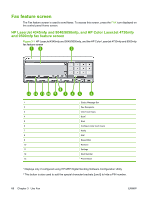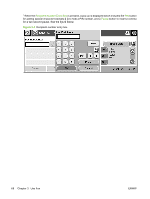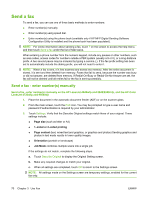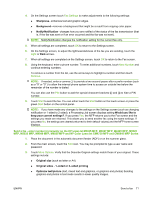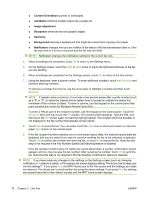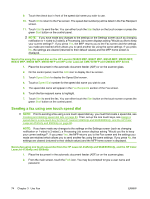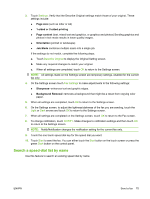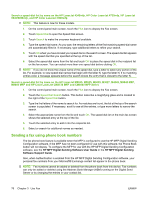HP Color LaserJet 4730 HP LaserJet MFP - Analog Fax Accessory Guide - Page 79
Send a fax - enter numbers manually on the HP LaserJet M3025 MFP, M3027 MFP, M4345 MFP, M5025, MFP
 |
View all HP Color LaserJet 4730 manuals
Add to My Manuals
Save this manual to your list of manuals |
Page 79 highlights
4. On the Settings screen touch Fax Settings to make adjustments to the following settings: ● Sharpness--enhances text and graphic edges. ● Background--removes a background that might be a result from copying color paper. ● Notify/Notification--changes how you are notified of the status of the fax transmission (that is, if the fax was sent or if an error occurred and the fax was not sent). NOTE: Notify/Notification changes the notification setting for the current fax only. 5. When all settings are completed, touch OK to return to the Settings screen. 6. On the Settings screen, to adjust the lightness/darkness of the fax you are sending, touch the Light or Dark arrows. 7. When all settings are completed on the Settings screen, touch OK to return to the Fax screen. 8. Using the keyboard, enter a phone number. To enter additional numbers, touch Next Number and continue entering numbers. To remove a number from the list, use the arrow keys to highlight a number and then touch Remove. NOTE: If needed, enter a comma (,) to provide a two second pause after a prefix number (such as a "9" or "0" ) to allow the internal phone system time to access an outside line before the remainder of the number is dialed. You can also use the PIN button to add the special character brackets ([) and (]) to hide a PIN number. 9. Touch Start to send the fax. You can either touch the Start button on the touch screen or press the green Start button on the control panel. NOTE: If you have made any changes to the settings on the Settings screen (such as changing notification or 1-sided to 2-sided), a Processing Job screen displays asking Would you like to keep your current settings?. If you press Yes, the MFP returns you to the Fax screen and the settings you made are retained. This allows you to send another fax using the same settings. If you press No, the settings are cleared (returned to their default values) and the MFP home screen displays. Send a fax - enter number(s) manually on the HP LaserJet M3025 MFP, M3027 MFP, M4345 MFP, M5025 MFP, M5035 MFP, M9040 MFP, M9050 MFP and HP Color LaserJet CM4730 MFP and CM6040 MFP Series 1. Place the document in the automatic document feeder (ADF) or on the scanner glass. 2. From the main screen, touch the FAX icon. You may be prompted to type a user name and password. 3. Touch More Options. Verify that the Describe Original settings match those of your original. These settings include: ● Original size (such as letter or A4) ● Original sides - 1-sided or 2-sided printing ● Optimize text/picture (text, mixed text and graphics, or graphics and photos) Sending graphics and photos in text mode results in lower quality images. ENWW Send a fax 71