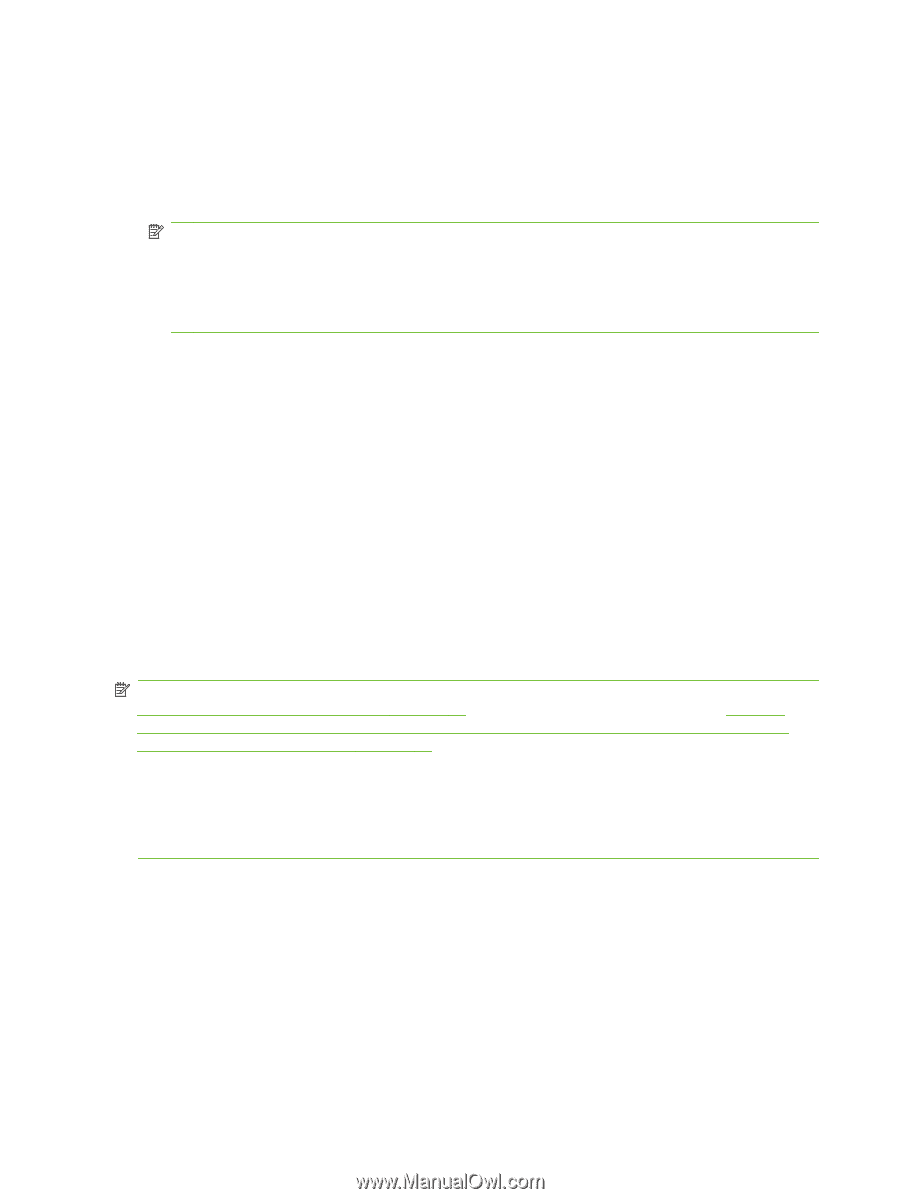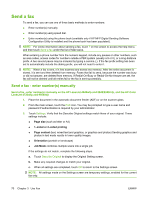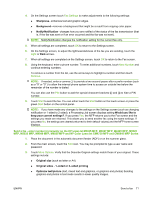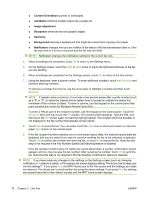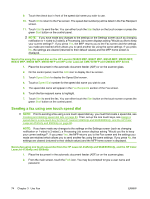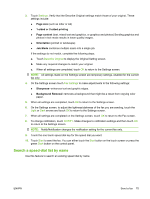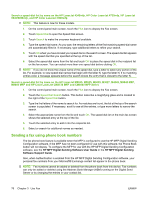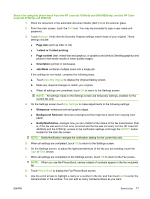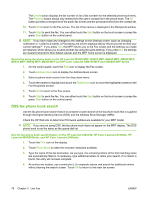HP Color LaserJet 4730 HP LaserJet MFP - Analog Fax Accessory Guide - Page 82
Sending a fax using one touch speed dial, Send a fax using the speed dial on the HP LaserJet M3025 MFP
 |
View all HP Color LaserJet 4730 manuals
Add to My Manuals
Save this manual to your list of manuals |
Page 82 highlights
9. Touch the check box in front of the speed dial name you wish to use. 10. Touch OK to return to the Fax screen. The speed dial number(s) will be listed in the Fax Recipient screen. 11. Touch Start to send the fax. You can either touch the Start button on the touch screen or press the green Start button on the control panel. NOTE: If you have made any changes to the settings on the Settings screen (such as changing notification or 1-sided to 2-sided), a Processing Job screen displays asking "Would you like to keep your current settings?". If you press Yes, the MFP returns you to the Fax screen and the settings you made are retained which allows you to send another fax using the same settings. If you press No, the settings are cleared (returned to their default values) and the MFP home screen is displayed. Send a fax using the speed dial on the HP LaserJet M3025 MFP, M3027 MFP, M4345 MFP, M5025 MFP, M5035 MFP, M9040 MFP, M9050 MFP and HP Color LaserJet CM4730 MFP and CM6040 MFP Series 1. Place the document in the automatic document feeder (ADF) or on the scanner glass. 2. On the control panel, touch the FAX icon to display the Fax screen. 3. Touch Speed Dials to display the Speed Dial screen. 4. Touch a Speed Dial number for the speed dial name you wish to use. 5. The speed dial name will appear in the Fax Recipients section of the Fax screen. 6. Touch the fax recipient name to highlight. 7. Touch Start to send the fax. You can either touch the Start button on the touch screen or press the green Start button on the control panel. Sending a fax using one touch speed dial NOTE: Prior to sending a fax using a one touch speed dial key, you must first create a speed dial, see Creating and deleting speed dial lists on page 83. Then, set up the one touch keys, see Assign a speed dial to a one-touch key for the HP LaserJet 4345mfp and 9040/9050mfp, and the HP Color LaserJet 4730mfp and 9500mfp on page 86. NOTE: If you have made any changes to the settings on the Settings screen (such as changing notification or 1-sided to 2-sided ), a Processing Job screen displays asking "Would you like to keep your current settings?". If you press Yes, the MFP returns you to the Fax screen and the settings you made are retained which allows you to send another fax using the same settings. If you press No, the settings are cleared (returned to their default values) and the MFP home screen is displayed. Send a fax using one touch speed dial from the HP LaserJet 4345mfp and 9040/9050mfp, and the HP Color LaserJet 4730mfp and 9500mfp 1. Place the document in the automatic document feeder (ADF) or on the scanner glass. 2. From the main screen, touch the FAX icon. You may be prompted to type a user name and password. 74 Chapter 3 Use Fax ENWW