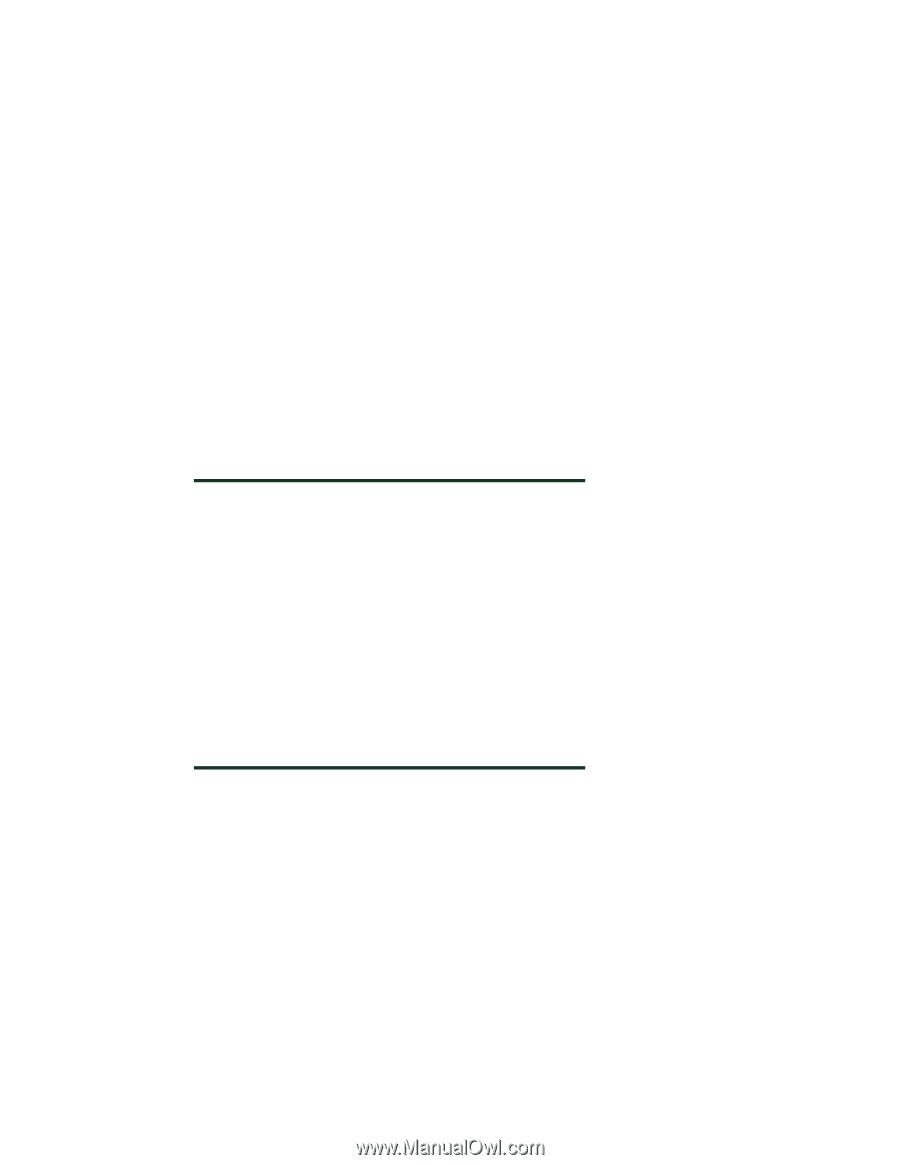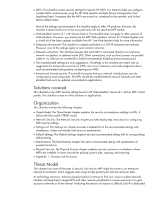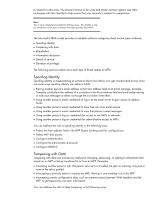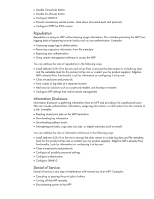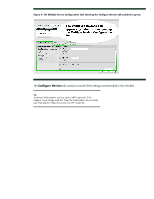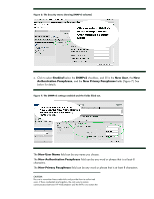HP Color LaserJet CM4730 HP LaserJet MPF Products - Configuring Security for M - Page 12
Configuring MFP Security Settings, Setting up HP Web Jetadmin
 |
View all HP Color LaserJet CM4730 manuals
Add to My Manuals
Save this manual to your list of manuals |
Page 12 highlights
MFPs), which is a permanent setting that can never be changed or reset without the correct password. Configuring MFP Security Settings This section provides instructions for configuring the MFPs for best-practice security. Most all of these settings are found in HP Web Jetadmin Version 8.1. The exceptions are noted in the instructions below. The instructions are divided into five sections: • Setting up HP Web Jetadmin: This section explains how to prepare Web Jetadmin to display the MFPs you are configuring and to provide the correct functions. • Configuring Initial Settings: This section provides instructions on settings that are required before the remaining settings can be configured. • Configuring Settings for all MFPs (including Edgeline MFPs): This section provides instructions for configuring settings that apply to all MFPs including Edgeline MFPs, LaserJet-based MFPs, and Color LaserJet-based MFPs. • Configuring Settings for Edgeline MFPs: This section provides instructions for configuring settings that apply only to Edgeline MFPs. • Configuring Final Settings: This section provides instructions for configuring settings that should not be configured until all other settings are finished. Note: Web Jetadmin displays all supported settings for all MFPs it is managing even though not all MFPs support all of the settings. Each MFP ignores settings that do not apply and continues without issues. For the same reason, some of the settings may not appear in HP Web Jetadmin. Web Jetadmin displays only the options that apply to the MFPs you are managing. Ignore settings in this checklist if they do not appear on your Web Jetadmin screen. Whenever you attempt to configure a setting that is not supported on an MFP, Web Jetadmin shows setting failed - not supported. This is the expected behavior, and the MFP will continue without issues. For best results, configure one MFP model at a time. Setting up HP Web Jetadmin Follow these instructions to prepare Web Jetadmin for configuring the MFPs: 1. Open Web Jetadmin to view the device list (Figure 2), which appears by default. 12