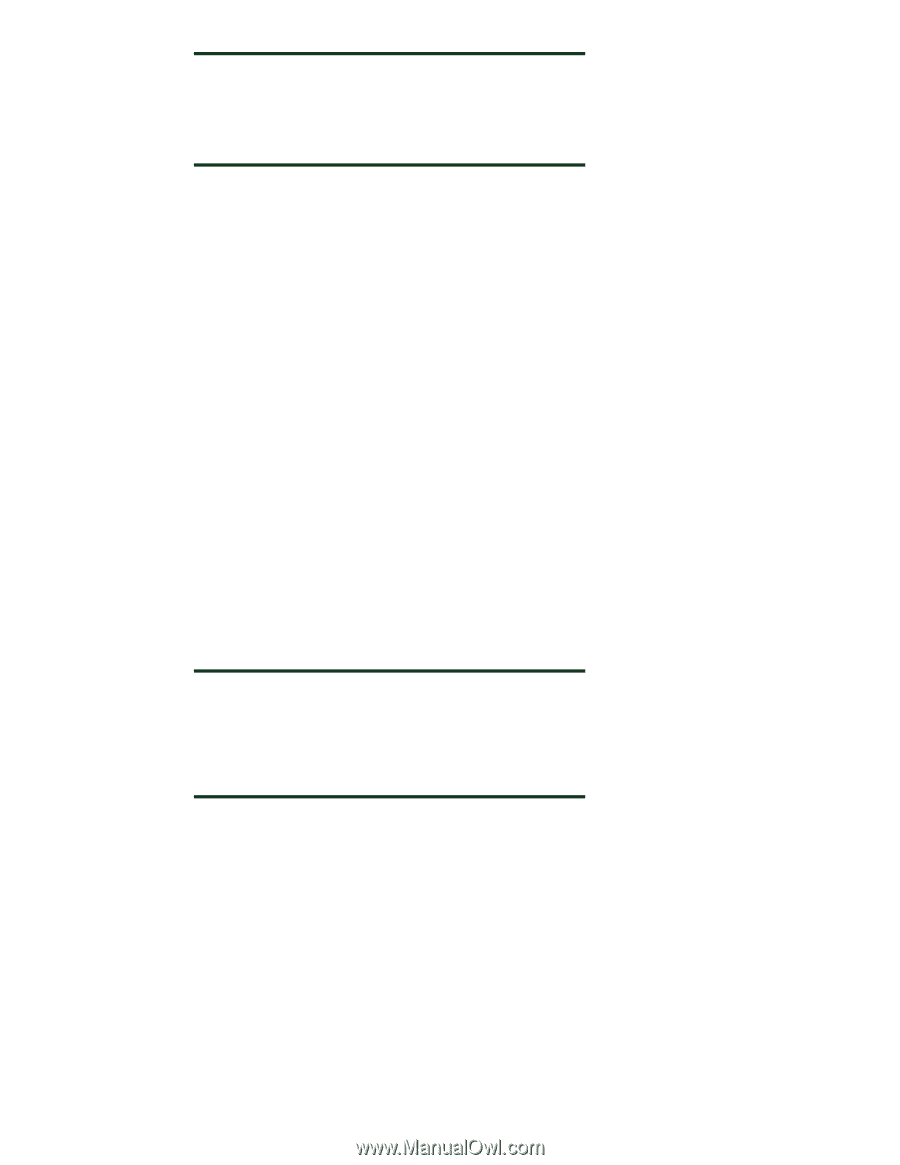HP Color LaserJet CM4730 HP LaserJet MPF Products - Configuring Security for M - Page 29
Optional Setting: Hiding the MFP IP address, Enter New Password
 |
View all HP Color LaserJet CM4730 manuals
Add to My Manuals
Save this manual to your list of manuals |
Page 29 highlights
Note: To reset (clear) this password, click to select Bootloader Password, type the correct current password, and leave the New Password and Repeat Password fields blank. Then click Configure, and the bootloader password will be cleared. Configuring the Startup Menu Administrator Password for Edgeline MFPs: Edgeline MFPs use a different process for start up, and the settings for it are available only on the control panel. Follow these instructions to configure the Startup Menu Administrator Password: 1. Press the power button on the control panel. The power button is located at the upper left of the control panel display. A list of Power Options will appear in a dialog box. 2. Touch Restart, and touch OK. The MFP will shut down and restart. Continue to watch the control panel as the MFP begins to start up. 3. As soon as the HP logo appears on the control panel, touch the START button (the large green button on the right side of the control panel). The Startup Menu will appear with a list of options. Note that the touch screen is not operational at this point. Use the number keys to navigate as follows 2 moves highlight up 8 moves the highlight down 4 moves the highlight to the left 6 moves the highlight to the right (or shows further options) 5 selects the highlighted option (the START button also selects the highlighted option) 4. Press 2 (to move the highlight down) until Administrator Tools is highlighted. 5. Press 5 to view the Administrator menu. 6. Press 2 to highlight Change Administrator Password. 7. Press 5 to view the Enter New Password dialog box. 8. Enter a password of up to 20 characters. WARNING: This password cannot be reset or cleared without the correct password. Use a password that can be remembered, and store it in a safe place. To clear the password, reset it using a blank password. Once the Startup Administrator password is configured, the administrator menus cannot be accessed without the correct administrator password. 9. Press START to execute the setting. A dialog box will appear with a Confirm New Password field. 10. Repeat the password exactly in the Confirm New Password field. 11. Press START to configure the password. A message will appear stating that the password was changed successfully. 12. Press START to continue. The Administrator Tools menu will appear. 13. Press STOP to exit the menu. The Startup Menu will appear. 14. Press STOP to exit. The MFP will resume its startup process. Optional Setting: Hiding the MFP IP address Some of the MFPs provide their IP addresses on the control panel by default: • HP LaserJet M4345 MFP 29