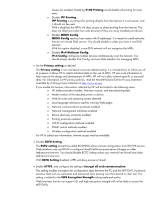HP Color LaserJet CM4730 HP LaserJet MPF Products - Configuring Security for M - Page 74
Settings for all MFPs (including Edgeline MFPs), Device Settings, Fax Options
 |
View all HP Color LaserJet CM4730 manuals
Add to My Manuals
Save this manual to your list of manuals |
Page 74 highlights
Settings for all MFPs (including Edgeline MFPs) Device Page Settings • Enable Job Retention. Job Retention saves fax or print jobs on the hard drive for printing when the user is present. The security implication is that a user can be sure others will not be able to see the printed documents as they exit the MFPs. For printing, a user sets the PIN at the time of sending the print job to the MFP. For fax printing, one PIN is configured for access to all incoming jobs. The MFP will require the PIN number at the control panel before it will print the job. Configuring Job Retention allows for more use of the MFP hard drive. Thus, you should configure Job Hold Timeout (see below) to ensure that jobs are eventually removed from the hard drive. • Enable Job Hold Timeout. Job Hold Timeout is related to the Job Retention setting above. It ensures that certain jobs are eventually deleted from the MFP hard drives. Job Hold Timeout requires that users are mindful of their print jobs. Users will not be able to recover jobs that are deleted after the timeout period. Jobs are deleted securely according to the Secure File Erase settings. NOTE: Stored faxes are not affected by Job Hold Timeout. Fax Page Options • Configure Fax Printing. With Fax Printing configured, the MFPs will hold all fax jobs until someone provides the PIN at the control panel. This improves security by ensuring that printed faxes are not left in the output trays where unauthorized personnel might see them. NOTE: Stored faxes are not affected by the Job Hold Timeout. Fax standards require that all incoming faxes are eventually printed or otherwise viewed. The Fax Printing options can limit access to timely faxes. You may wish to provide the PIN to a number of people to ensure that someone can print a fax on demand. You also may wish to configure the Fax Print Schedule to ensure that all faxes are printed regularly, or configure fax alerts to ensure that personnel know when a fax arrives. Digital Sending Page Options • Configure the Default From Address, and select Prevent users from changing the Default From Address. The Default From Address setting allows you to place a standard and consistent address in the from field of MFP emails jobs. Selecting Prevent users from changing the default from address ensures that users are unable to tamper with it. These features ensure that nobody can use the MFP to spoof identity or to provide erroneous addresses. Consider using a from address that describes the location or the type of MFP, or use a real address that can monitor reply messages. With the Default From Address configured, no one can change the From Address in email messages. The address you configure is the only address anyone can use. 74