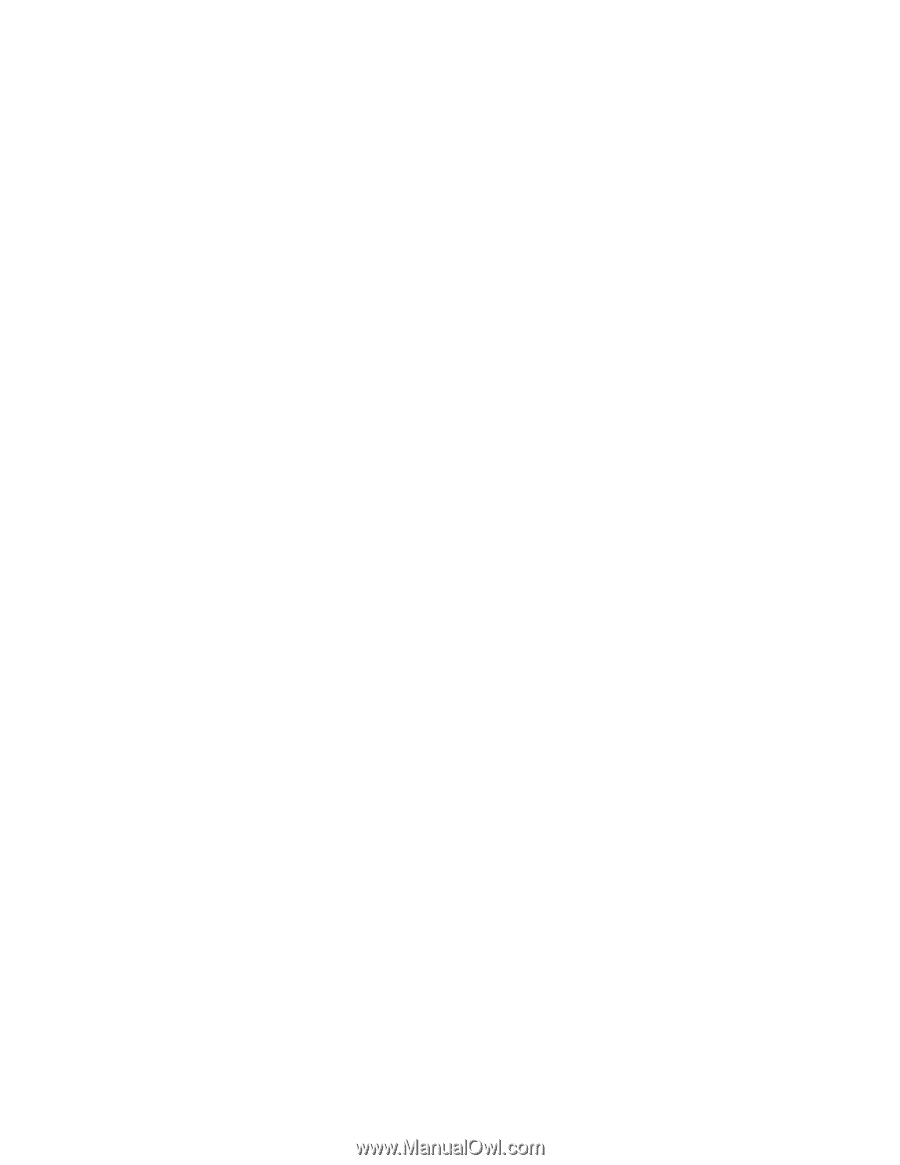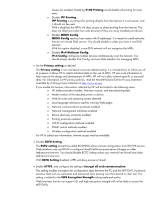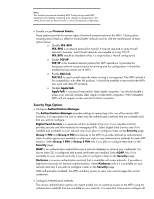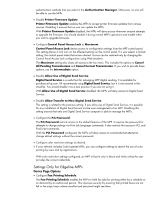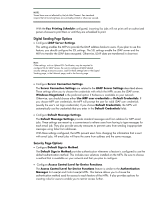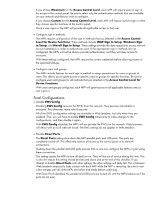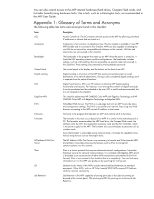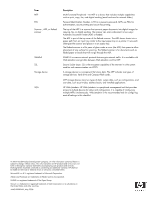HP Color LaserJet CM4730 HP LaserJet MPF Products - Configuring Security for M - Page 83
Final Configurations, Novell Sign in Setup
 |
View all HP Color LaserJet CM4730 manuals
Add to My Manuals
Save this manual to your list of manuals |
Page 83 highlights
If you choose Maximum for the Access Control Level, each MFP will require users to sign in for access to the control panel. Be sure to select only the authentication methods that are available on your network and that you wish to configure. If you choose Custom for the Access Control Level, each MFP will require users to sign in when they choose specific functions at the control panel. Once a user signs in, the MFP will provide all applicable access to that user. • Configure sign in methods. The MFPs require configuration of the sign in methods that you selected in the Access Control Level for Device Functions. These methods include LDAP Sign in Setup, Windows Sign in Setup, and Novell Sign in Setup. These settings provide the data required to access network account databases in order to authenticate users. If the appropriate sign in methods are not configured, the MFPs will not be able to provide authentication, and they will deny access to everyone. With these settings configured, the MFPs require the correct credentials before allowing access to the specified features. • Configure users and groups. The MFPs include features for each sign in method to assign permissions for users or groups of users. This allows you to grant access to specific users or groups for specific functions. Be sure to configure users and groups for all methods that you selected in the Access Control Level for Device Functions. With users and groups configured, each MFP will grant access to all applicable features once a user signs in. Final Configurations • Disable EWS Config. Disabling EWS Config removes the EWSs from the network. They become unavailable to everyone. This eliminates many risks to security. All of the EWS configuration settings are available in Web Jetadmin, but only when they are enabled. Thus, you will have to enable EWS Config temporarily to make changes to the configurations, and then disable it again. With EWS Config disabled, the MFPs will not provide the EWSs on the network. Web browsers will return with no such web site found. The EWS settings do not appear in Web Jetadmin. • Disable Direct Ports. The Direct Ports setting shuts down the MFP parallel ports and USB ports. The ports are completely turned off. This effectively restricts all access to the control panel or to network connections. Shutting down the parallel and USB ports ensures that no one can configure the MFPs or print using these connections. This setting causes the MFPs to turn off and turn on. They will be out of service during this time. This is also the reason this setting should be executed alone and at the end of this checklist. If you attempt to disable Direct Ports with other settings, the other settings will likely fail. This is because Web Jetadmin temporarily loses contact with each MFP while the MFP is restarting. Be sure to wait a few minutes until all of the MFPs are online and ready before continuing. With Direct Ports disabled, the parallel and USB ports are turned off, and the MFPs behave as if the ports do not exist. 83