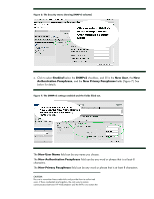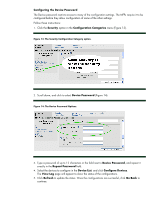HP Color LaserJet CM4730 HP LaserJet MPF Products - Configuring Security for M - Page 21
Configuring the Device Password, and repeat
 |
View all HP Color LaserJet CM4730 manuals
Add to My Manuals
Save this manual to your list of manuals |
Page 21 highlights
Configuring the Device Password The Device password restricts access to many of the configuration settings. The MFPs require it to be configured before they allow configuration of some of the other settings. Follow these instructions: 1. Click the Security option in the Configuration Categories menu (Figure 13). Figure 13: The Security Configuration Category option. 2. Scroll down, and click to select Device Password (Figure 14). Figure 14: The Device Password Options. 3. Type a password of up to 12 characters in the field next to Device Password, and repeat it exactly in the Repeat Password field. 4. Select the devices to configure in the Device List, and click Configure Devices. The View Log page will appear to show the status of the configurations. 5. Click Refresh to update the status. Once the configurations are successful, click Go Back to continue. 21