HP Color LaserJet CM4730 HP LaserJet MPF Products - Configuring Security for M - Page 27
Enable Send to Email, Enable Send to Folder CM8060, Con View Log, Click to select
 |
View all HP Color LaserJet CM4730 manuals
Add to My Manuals
Save this manual to your list of manuals |
Page 27 highlights
Figure 22: The Enable Send to Email option. 3. Click to select Enable Send to Email to the right. Note: You might have to configure the SMTP Gateways Settings as well. 4. Scroll down, and click to select Enable Send to Folder (CM8060) (Figure 23). Figure 23: The Enable Send to Folder options. Important: Be sure to select the Enable Send to Folder Setting that is labeled CM8060. 5. Click to select Enable Send to Folder (CM8060) to the right. 6. Click Configure at the bottom of the page. The View Log page will appear showing progress. 27
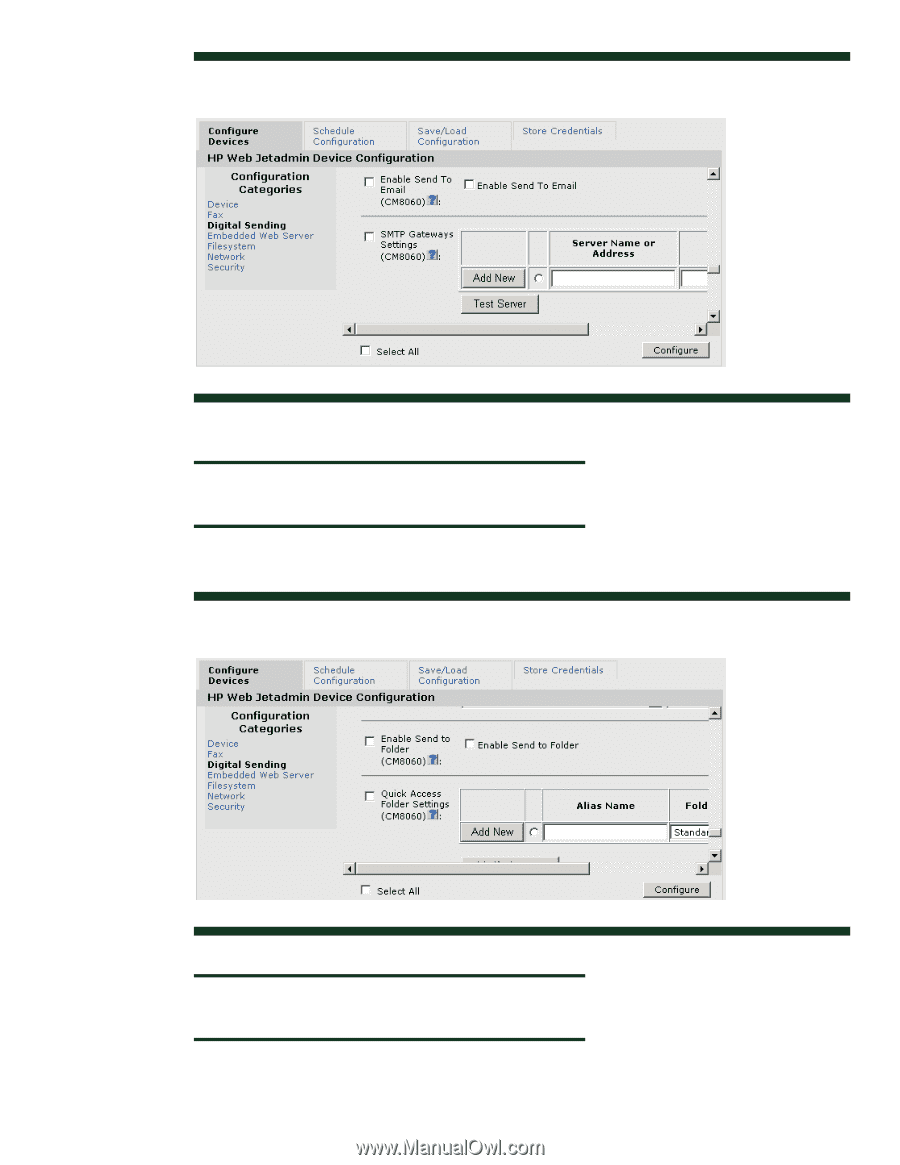
Figure 22: The Enable Send to Email option.
3.
Click to select
Enable Send to Email
to the right.
Note:
You might have to configure the SMTP Gateways Settings as well.
4.
Scroll down, and click to select
Enable Send to Folder (CM8060)
(Figure 23).
Figure 23: The Enable Send to Folder options.
Important:
Be sure to select the Enable Send to Folder Setting that is labeled CM8060.
5.
Click to select
Enable Send to Folder (CM8060)
to the right.
6.
Click
Configure
at the bottom of the page. The
View Log
page will appear showing progress.
7














