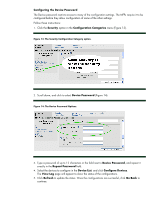HP Color LaserJet CM4730 HP LaserJet MPF Products - Configuring Security for M - Page 24
Configuring Fax Send Setup (Edgeline MFPs), Allow Web Server HTTP access
 |
View all HP Color LaserJet CM4730 manuals
Add to My Manuals
Save this manual to your list of manuals |
Page 24 highlights
Note: To find out which IP addresses are already configured in the ACL of a single MFP, open the device page in Web Jetadmin, and navigate to the ACL options (all of the MFPs should be the same if you are configuring them all at once). It will list the IP addresses or subnets that are already configured. You can also see the ACL list in each MFP EWS. 5. Click to deselect Allow Web Server (HTTP) access to ensure that the ACL restricts access to the MFP EWSs. 6. Select the MFPs you wish to configure in the Device Model list, and click Configure Devices (Figure 18). Figure 18: The Configure Devices button. Note: These ACL options allow you to add one IP address or one mask at a time. To add more IPs or masks, repeat these steps. Remember to deselect Allow Web Server (HTTP) access each time. The View Log page will appear to show the status of the configuration. Click Refresh to update the status. When the settings are successful, click Go Back to view the Multiple Device Configuration Tool, and continue with this checklist. Configuring Fax Send Setup (Edgeline MFPs) If you are configuring Edgeline MFPs, follow these instructions to enable fax functions (if you plan to use the fax functions): Tip: This setting applies only to Edgeline MFPs. To save time, you should apply this setting only to the Edgeline MFPs you are configuring. 1. Click Fax in the Configuration Categories menu (Figure 19). 24