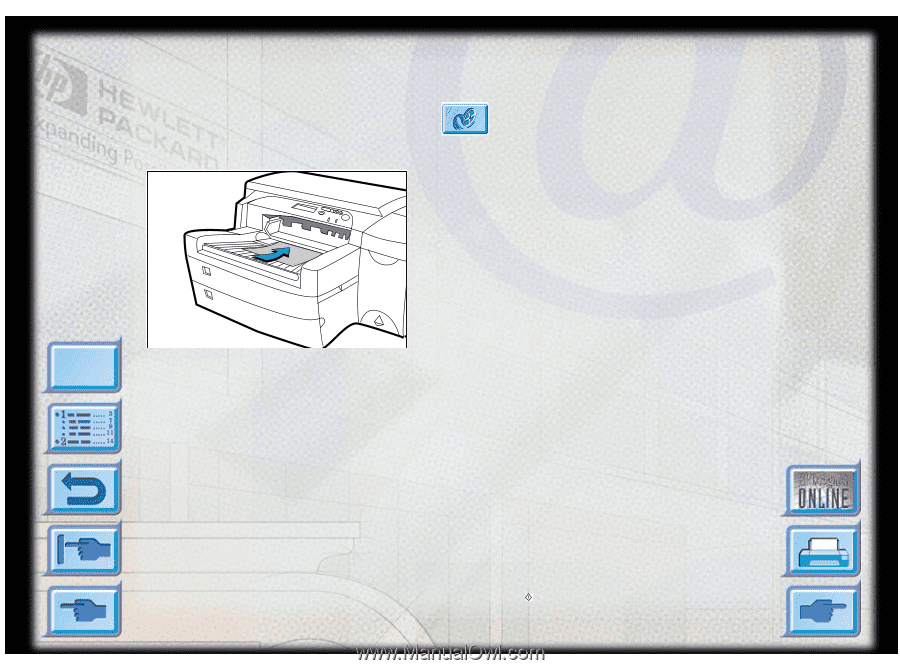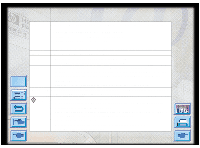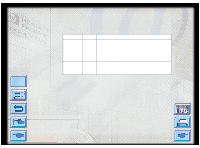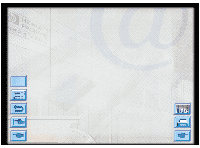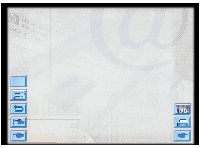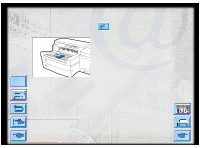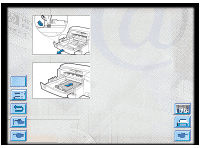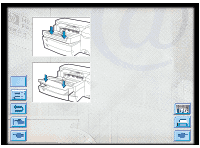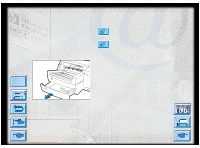HP Designjet 2000/3000cp HP DesignJet ColorPro - User's Guide - Page 17
Loading Paper in Tray 1
 |
View all HP Designjet 2000/3000cp manuals
Add to My Manuals
Save this manual to your list of manuals |
Page 17 highlights
Loading Paper in Tray 1 Basic Printing Tasks Click to see a video clip of the following procedure. Menu 1. Set your driver to pick paper from Tray 1 and print your document. For more information on how to set your print settings, please refer to the section on "Changing Print Settings" on page 33. 2. After sending your print job to the printer, the display panel will show the message "TRAY 1 LOAD [TYPE] [SIZE]" where [TYPE] and [SIZE] are the media type and size respectively, as specified in your printer driver. 3. Slide the paper width guide to its outermost position before releasing it. 4. Insert up to 10 sheets of paper along the right side of Tray 1, print side down, until they encounter resistance. 5. Slide the paper width guide in until it stops at the edge of the paper. 6. Press the button to print. HP DesignJet ColorPro Series: User's Guide (version 1) page 17 of 64