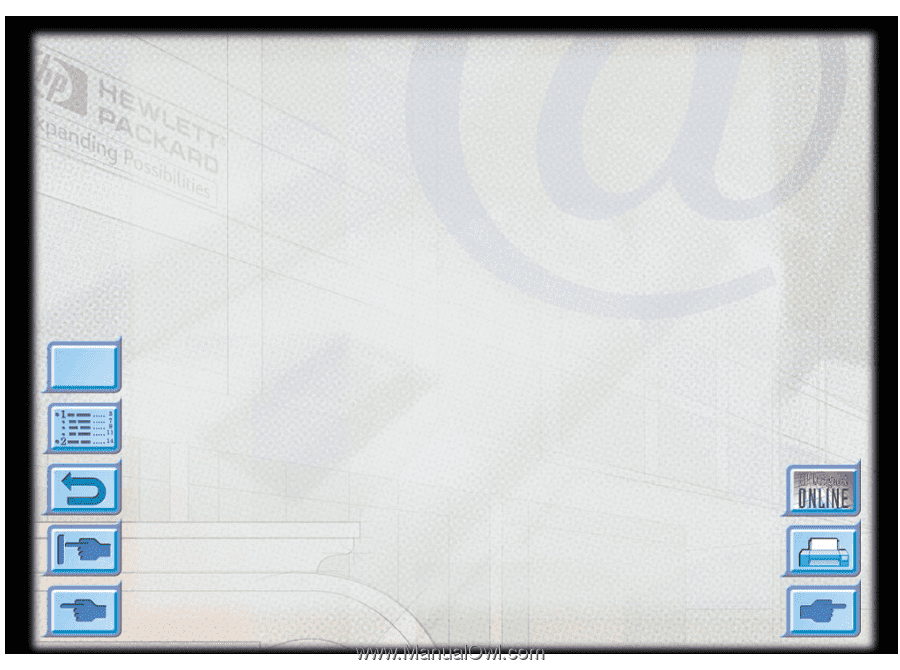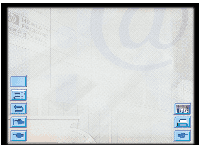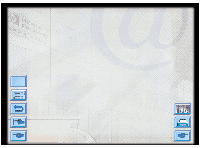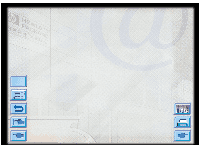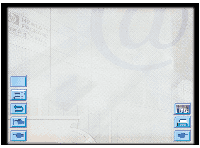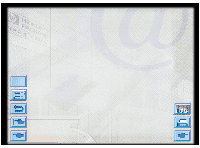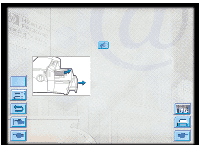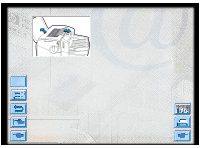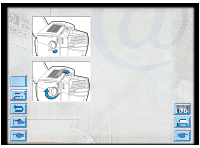HP Designjet 2000/3000cp HP DesignJet ColorPro - User's Guide - Page 41
Printer does not, Print continued, Partial or Blank, Printed
 |
View all HP Designjet 2000/3000cp manuals
Add to My Manuals
Save this manual to your list of manuals |
Page 41 highlights
Printer does not Print (continued) Partial or Blank Page Printed Menu Troubleshooting • Check network setup If your printer is shared on a network, make sure that it is properly setup in the network environment. See the Network Guide as well as the documentation provided by your network vendors. • Check for paper feed problem Make sure that paper is loaded correctly in the trays and that paper is not jammed in the printer. Check the printer display panel for paper jam messages. See the section on "Loading the Trays" on page 16. If paper is jammed in the printer, see the section on "Removing Paper Jams" on page 44. • Check the printhead for tape New printheads are shipped with a protective tape that covers the nozzles. Make sure that the protective tape covering each printhead is removed. • Check printer setup Make sure your HP DesignJet ColorPro series printer is selected as the current or default printer. See section on "Changing Print Settings" on page 33. • Tray 3 pulled out during printing If Tray 3 is pulled out of the printer when it is printing, the job will be canceled and the page will be ejected. Wait until the page has been printed and ejected from the printer before removing the tray. HP DesignJet ColorPro Series: User's Guide (version 1) page 41 of 64