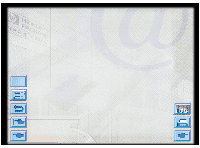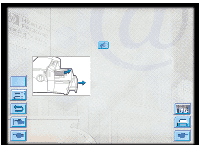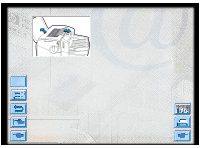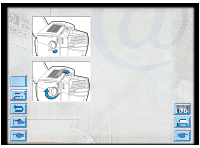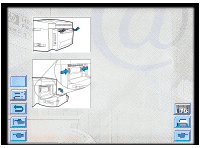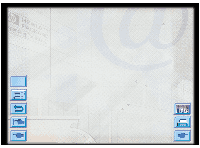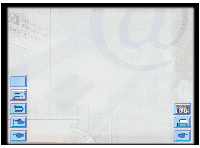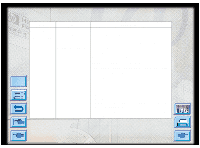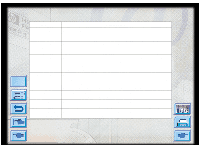HP Designjet 2000/3000cp HP DesignJet ColorPro - User's Guide - Page 48
Tips for Avoiding Paper Jams
 |
View all HP Designjet 2000/3000cp manuals
Add to My Manuals
Save this manual to your list of manuals |
Page 48 highlights
Removing Paper Jams 6. Pull out any paper that may be stuck inside. 7. Replace the back panel and make sure it fits securely. 8. Close the rear access door and turn on the printer. Menu Tips for Avoiding Paper Jams • Make sure nothing is blocking the paper paths. • Do not overload the trays. Tray 1 holds up to 10 sheets of paper; Tray 2 holds up to 150 sheets and Tray 3 holds up to 250 sheets. • Load the paper correctly. • Do not use paper that is curled or crumpled. HP DesignJet ColorPro Series: User's Guide (version 1) page 48 of 64
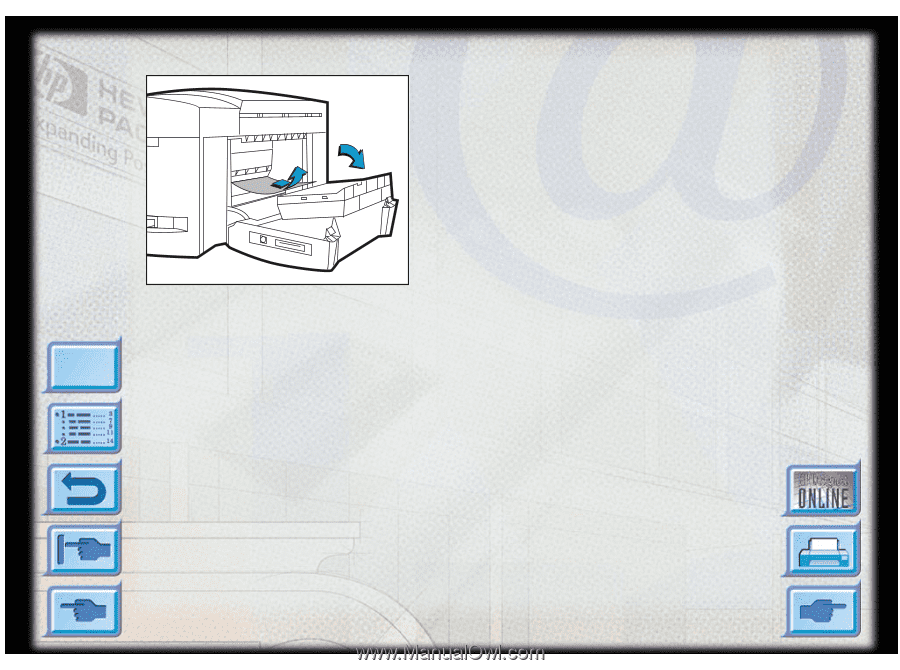
Removing Paper Jams
HP DesignJet ColorPro Series: User’s Guide (version 1) page 48 of 64
Menu
Tips for Avoiding Paper Jams
•
Make sure nothing is blocking the paper paths.
•
Do not overload the trays.
Tray 1 holds up to 10 sheets of paper; Tray 2
holds up to 150 sheets and Tray 3 holds up to 250 sheets.
•
Load the paper correctly.
•
Do not use paper that is curled or crumpled.
6.
Pull out any paper that may be stuck inside.
7.
Replace the back panel and make sure it fits
securely.
8.
Close the rear access door and turn on the
printer.