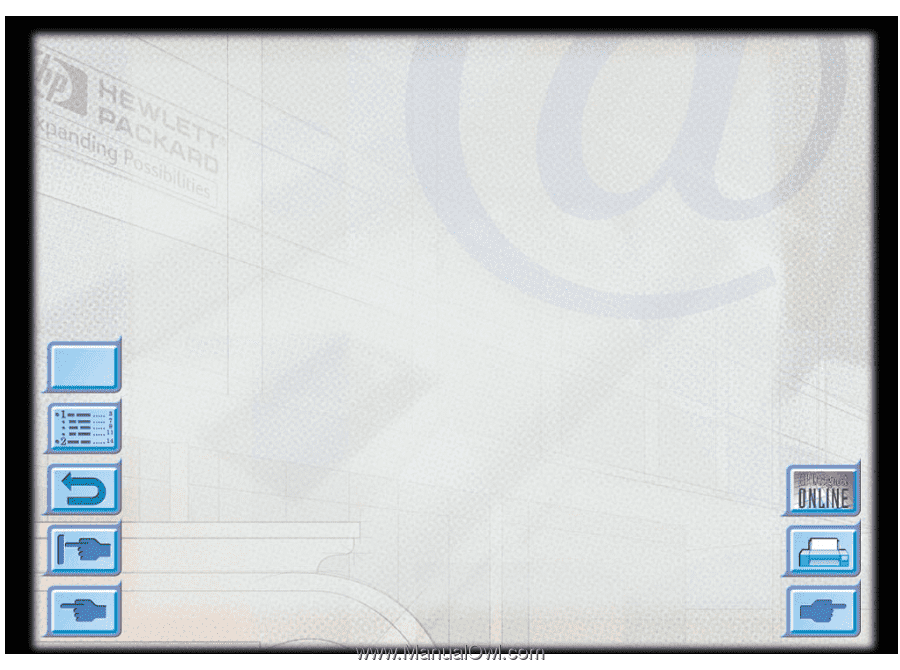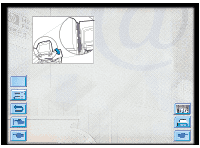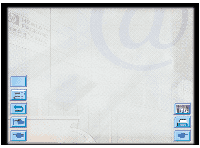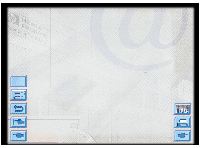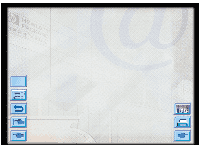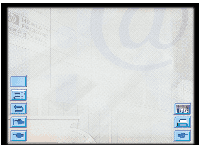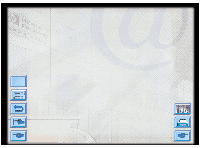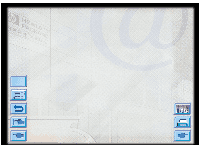HP Designjet 2000/3000cp HP DesignJet ColorPro - User's Guide - Page 36
Aligning Printheads
 |
View all HP Designjet 2000/3000cp manuals
Add to My Manuals
Save this manual to your list of manuals |
Page 36 highlights
Aligning Printheads Maintaining the Printer Although you may not notice misalignment, it is recommended that you run the "Align Printheads" utility whenever the display shows the message "PRNTHDS NOT ALIGNED". This ensures that you have the best possible print quality. You may align the printheads from the printer's Control Panel, as follows: Menu 1. Press [Menu] until DIAGNOSTICS MENU appears. 2. Press [Item] until ALIGN PRNT-HDS appears. 3. Press [Select]. 4. The printer will print a page with five sets of alignment patterns. 5. In each set (A, B, C, D or E) select the most aligned (straightest) pair of lines (1, 2, 3, 4 or 5). 6. Enter the corresponding numbers in the Control Panel by pressing [Value]. 7. When you have entered a value for a set, press [Item] to move to the next. 8. When you have finished entering the values press [Select]. 9. The printer will print a confirmation page consisting of two squares and a cross. 10. Check the confirmation page to see if the lines on the squares and the cross are aligned. 11. Realign the printheads if the confirmation page is not satisfactory. HP DesignJet ColorPro Series: User's Guide (version 1) page 36 of 64