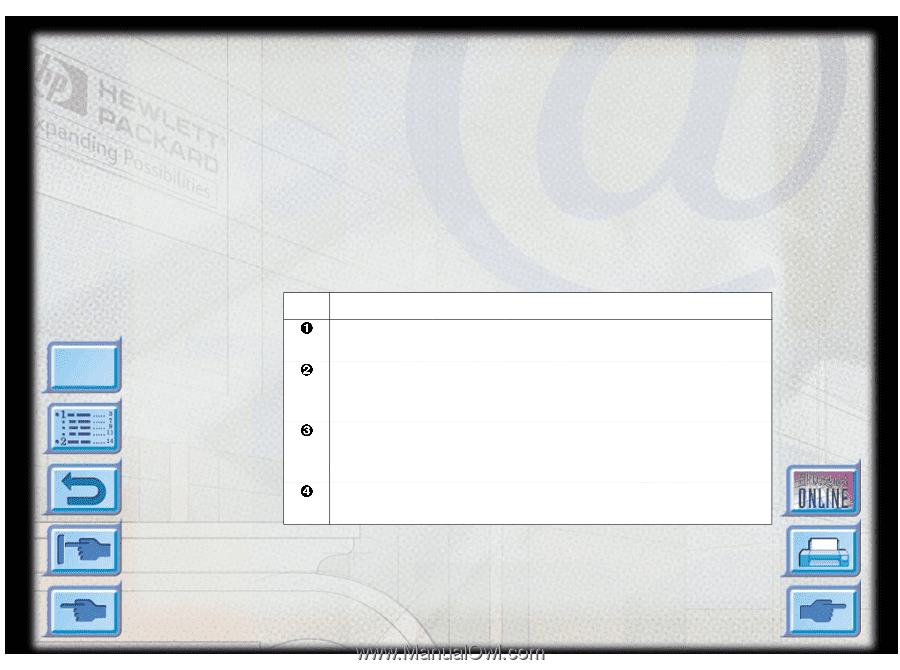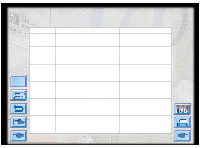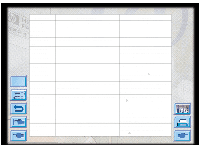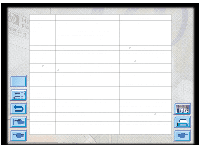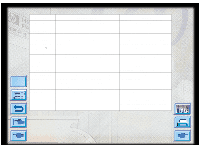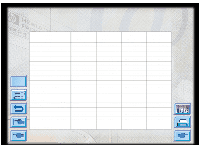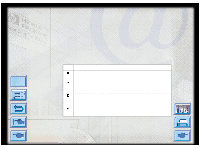HP Designjet 2000/3000cp HP DesignJet ColorPro - User's Guide - Page 63
Understanding the Diagnostic Test
 |
View all HP Designjet 2000/3000cp manuals
Add to My Manuals
Save this manual to your list of manuals |
Page 63 highlights
Understanding the Diagnostic Test Understanding the Diagnostic Test The Diagnostic Test page is a valuable tool for troubleshooting. This will help verify if the printer is working. To print a Diagnostic Test: 1. Press [Menu] until SELF TEST MENU appears 2. Press [Item] until PRINT DIAGNOSTIC PAGE appears. 3. Press [Select] to print the diagnostic page. The Diagnostic Test page is divided into four sections: Menu Item ¯ ° ± ² Description Printer Information shows general printer information such as Firmware version number, Model and Service ID. Built-in Bitmap Fonts shows the type of fonts that are resident in your printer. This is different from the TrueType fonts that are installed in your computer. Printhead Information monitors and displays the status of your printhead. If these bars are printed properly, it shows that the printheads are in working order. Ink Cartridge Information displays the amount of ink left in each ink cartridge. HP DesignJet ColorPro Series: User's Guide (version 1) page 63 of 64