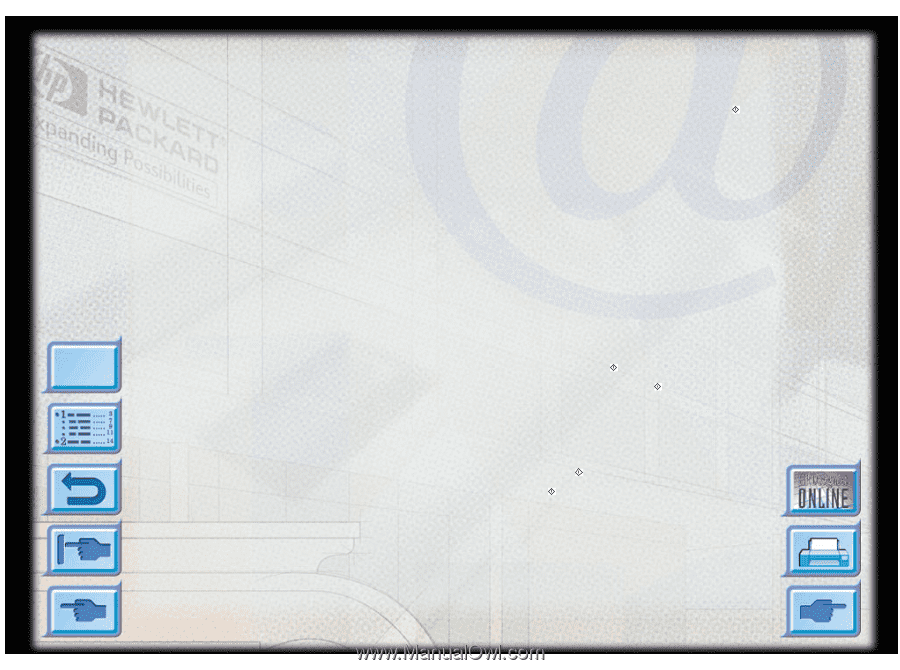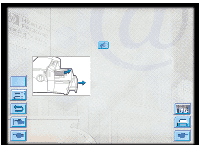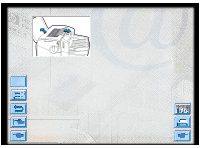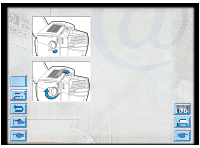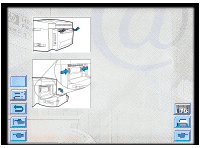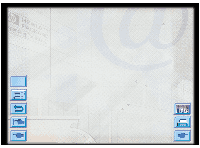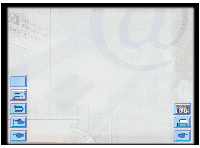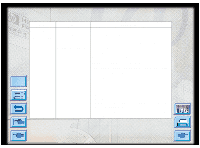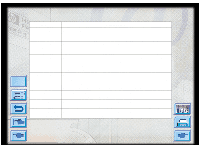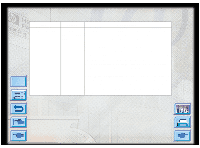HP Designjet 2000/3000cp HP DesignJet ColorPro - User's Guide - Page 49
Printhead Diagnostics
 |
View all HP Designjet 2000/3000cp manuals
Add to My Manuals
Save this manual to your list of manuals |
Page 49 highlights
Printhead Diagnostics Printhead Diagnostics When the display panel shows the message "PRNT-HD DIAG PRESS ", it means that one or more of the pens may be faulty. You will need to determine which pen is faulty and replace it before you can continue printing. This process requires you to remove and reinsert one printhead at a time, in the sequence black, cyan, magenta and yellow. To determine which is the faulty printhead: Menu 1. Open the printhead access cover and unlock the printhead latch. 2. Remove the cyan, magenta and yellow printheads and close the printhead access cover. 3. The display panel will show the message "DETECTING..." as it checks the printhead. 4. If the message "B PRNT-HD FAULTY, PRESS " appears, it means that the black printhead is faulty. If this happens, press the button. Remove the printhead access cover and replace the faulty black printhead with a new black printhead. Fasten the printhead latch and close the printhead access cover to verify that the new printhead is working. If the message "B PRNT-HD OK, PRESS " appears, it means that the black printhead is working. Press the button, remove the printhead access cover and reinstall the black printhead. 5. Follow the sequence in step 4 for each of the other printheads in turn to verify that all the printheads are working. 6. The sequence will end when all the printheads have been checked and found to be in working order. HP DesignJet ColorPro Series: User's Guide (version 1) page 49 of 64