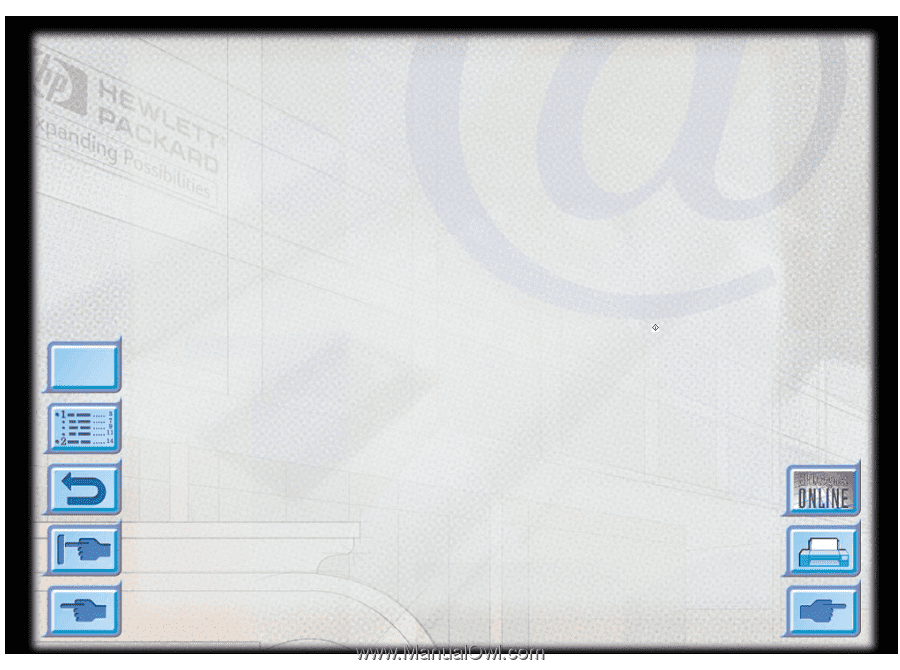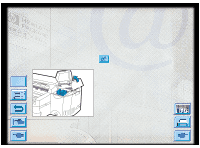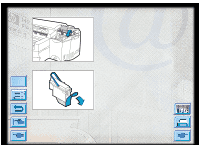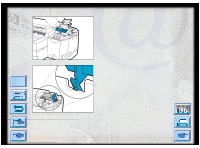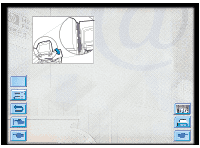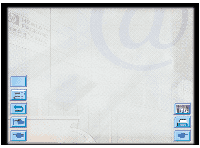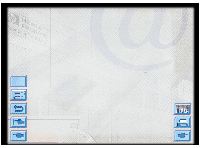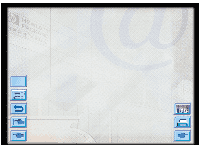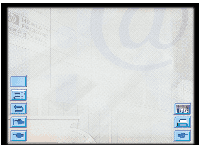HP Designjet 2000/3000cp HP DesignJet ColorPro - User's Guide - Page 33
Selecting a Tray for Printing, Selecting Your Printer, Changing Print Options, Using the Printer
 |
View all HP Designjet 2000/3000cp manuals
Add to My Manuals
Save this manual to your list of manuals |
Page 33 highlights
Using the HP DesignJet ColorPro Series Printer Software Changing Print Settings This section describes: Selecting a Tray for Printing 33 Selecting Your Printer 33 Changing Print Options 34 Using the Printer on a Network 34 Selecting a Tray for Printing You can select a different tray from that specified in the printer driver, if the correct paper is loaded in a different tray. To do this, when you see a prompt like "TRAY 1 LOAD [TYPE] [SIZE]", press the [Value] button until the correct tray is selected, and then press the button to print.. Menu Selecting Your Printer To use your HP DesignJet ColorPro series printer, make sure that it is selected as the default printer. In Windows 95, 98 or 1. Click Start, select Settings followed by Printers. NT 4.0: 2. Click the HP DesignJet ColorPro series Printer icon to select it. 3. From the File menu, select Set As Default, then close the window. In Windows 3.1: 1. In the Program Manager, open the Main program group. 2. Double-click Control Panel to open it, then double-click Printers. 3. Select the HP DesignJet ColorPro series Printer from the Installed Printers list, and then click Set As Default Printer. 4. Click Close and exit the Control Panel. HP DesignJet ColorPro Series: User's Guide (version 1) page 33 of 64