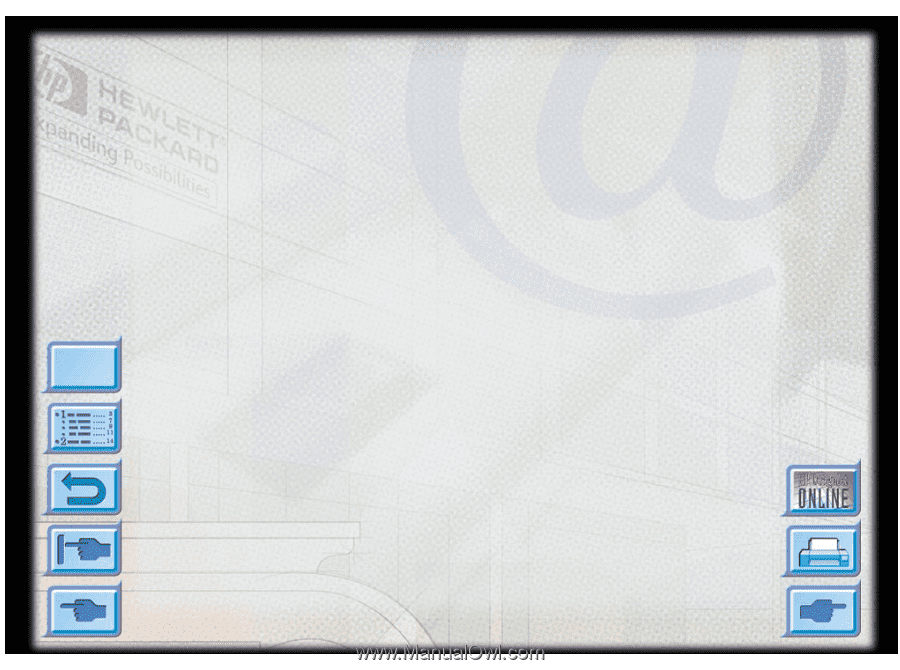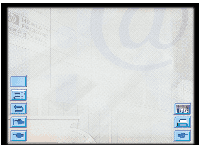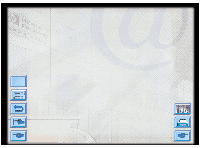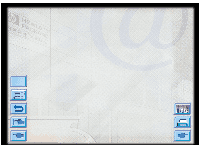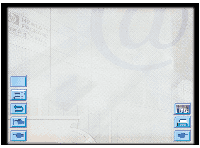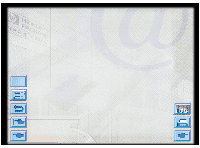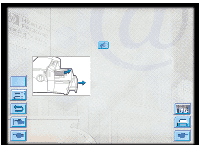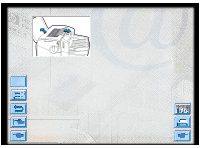HP Designjet 2000/3000cp HP DesignJet ColorPro - User's Guide - Page 40
Hints and Tips
 |
View all HP Designjet 2000/3000cp manuals
Add to My Manuals
Save this manual to your list of manuals |
Page 40 highlights
Hints and Tips Troubleshooting Printer does not Print The following is a summary of troubleshooting tips: • Check the power Make sure the power cord is connected firmly to the printer and to a working outlet, and that the printer is turned on. The green Ready light should be lit and the display should show "READY". • Check printer setup Make sure your HP DesignJet ColorPro series printer is selected as the current or default printer. See the section on "Changing Print Settings" on page 33. Menu • Check printer port selection Make sure that the correct port is selected and that the printer is connected to your computer properly. If your printer is connected to a switch box, make sure that you have selected the correct switch. If your printer is on a network, ensure that you have mapped to the correct port. • Print a Diagnostic Page Printing a Diagnostic Page will verify if the printer is functioning properly. To print the diagnostic page: 1. Press [Menu] until SELF TEST MENU appears. 2. Press [Item] until PRINT DIAGNOSTIC PAGE appears. 3. Press [Select] to print the diagnostic page. HP DesignJet ColorPro Series: User's Guide (version 1) page 40 of 64