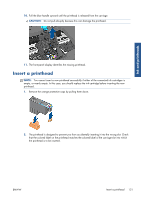HP Designjet T790 HP Designjet T790 and T1300 ePrinter: User's Guide - English - Page 126
About the printheads, Check the printhead status, Remove a printhead - ink cartridge
 |
View all HP Designjet T790 manuals
Add to My Manuals
Save this manual to your list of manuals |
Page 126 highlights
Ink and printheads About the printheads The printheads are connected to the ink cartridges and jet ink onto the paper. CAUTION: Observe precautions when handling printheads because they are ESD-sensitive devices (see the Glossary on page 199). Avoid touching pins, leads and circuitry. Check the printhead status The printer automatically checks and services the printheads after each print. Follow the steps below to get more information on your printheads. 1. From the front panel, press then , then the printhead on which you want information. 2. The front panel displays: ● Colors ● Product name ● Product number ● Serial number ● Status, see Front-panel error messages on page 185 ● Volume of ink it has used ● Warranty status You can also get most of this information from the HP Utility. For an explanation of the printhead status messages, see Printhead status messages on page 177. If the warranty status is See warranty note, this indicates that non-HP ink is being used. See the Legal Information document provided with your printer for details of the warranty implications. Remove a printhead CAUTION: Make sure the printer wheels are locked (the brake lever is pressed down) to prevent the printer from moving. 118 Chapter 12 Handling ink cartridges and printheads ENWW