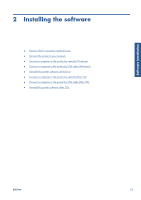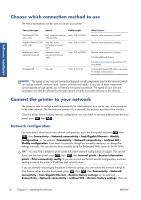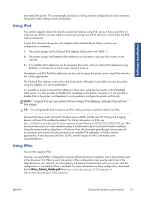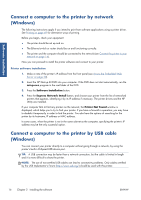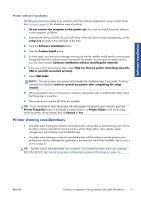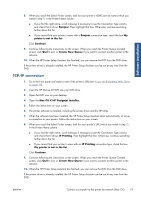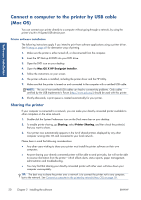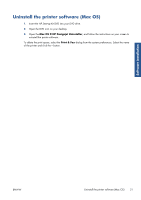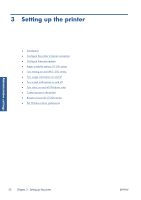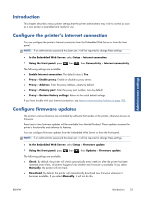HP Designjet T790 HP Designjet T790 and T1300 ePrinter: User's Guide - English - Page 26
Uninstall the printer software (Windows), Connect a computer to the printer by network (Mac OS)
 |
View all HP Designjet T790 manuals
Add to My Manuals
Save this manual to your list of manuals |
Page 26 highlights
Software installation Uninstall the printer software (Windows) 1. Insert the HP Start-up Kit DVD into your DVD drive. If the DVD does not start automatically, run the setup.exe program in the root folder of the DVD. 2. Press the Software Installation button. 3. Press the Modify Installation button, and follow the instructions on your screen to uninstall the printer software. Connect a computer to the printer by network (Mac OS) You can connect your printer to a network under Mac OS X by using the following methods: ● Bonjour ● TCP/IP NOTE: The printer does not support AppleTalk. The following instructions apply if you intend to print from software applications using a printer driver. See Printing on page 49 for alternative ways of printing. Before you begin, check your equipment: ● The printer should be set up and on. ● The Ethernet switch or router should be on and functioning correctly. ● The printer and the computer should be connected to the network (see Connect the printer to your network on page 14). Now you can proceed to install the printer software and connect to your printer. Bonjour connection 1. Go to the front panel and press , then , then . Note the mDNS service name of your printer. 2. Insert the HP Start-up Kit DVD into your DVD drive. 3. Open the DVD icon on your desktop. 4. Open the Mac OS X HP Designjet Installer. 5. Follow the instructions on your screen. 6. The printer software is installed, including the printer driver and the HP Utility. 7. When the software has been installed, the HP Printer Setup Assistant starts automatically, to set up a connection to your printer. Follow the instructions on your screen. 18 Chapter 2 Installing the software ENWW