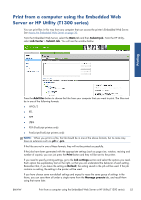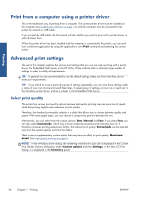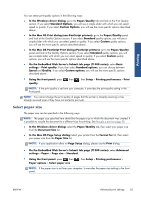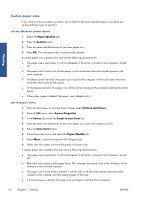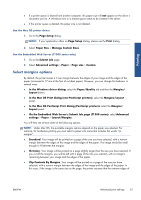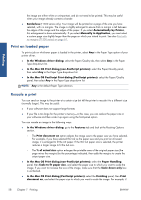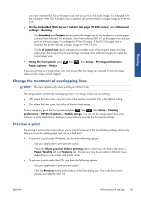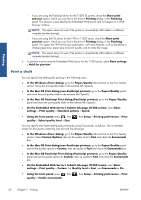HP Designjet T790 HP Designjet T790 and T1300 ePrinter: User's Guide - English - Page 63
Select paper size, On the Embedded Web Server's Submit Job T1300 series
 |
View all HP Designjet T790 manuals
Add to My Manuals
Save this manual to your list of manuals |
Page 63 highlights
Printing You can select print-quality options in the following ways: ● In the Windows driver dialog: go to the Paper/Quality tab and look at the Print Quality section. If you select Standard Options, you will see a simple slider with which you can select speed or quality. If you select Custom Options, you will see the more specific options described above. ● In the Mac OS Print dialog (non-PostScript printers): go to the Paper/Quality panel and look at the Quality Options section. If you select Standard quality options, you will see a simple slider with which you can select speed or quality. If you select Custom quality options, you will see the more specific options described above. ● In the Mac OS PostScript Print dialog (PostScript printers): go to the Paper/Quality panel and look at the Quality Options section. If you select Standard quality options, you will see a simple slider with which you can select speed or quality. If you select Custom quality options, you will see the more specific options described above. ● On the Embedded Web Server's Submit Job page (T1300 series): select Basic settings > Print quality. If you then select Standard options, you can choose between Speed and Quality. If you select Custom options, you will see the more specific options described above. ● Using the front panel: press quality. , then , then Setup > Printing preferences > Print NOTE: If the print quality is set from your computer, it overrides the print-quality setting in the front panel. NOTE: You cannot change the print quality of pages that the printer is already receiving or has already received (even if they have not started to print yet). Select paper size The paper size can be specified in the following ways. NOTE: The paper size specified here should be the paper size in which the document was created. It is possible to rescale the document to a different size for printing. See Rescale a print on page 58. ● In the Windows driver dialog: select the Paper/Quality tab, then select your paper size from the Document Size list. ● In the Mac OS Page Setup dialog: select your printer from the Format for list, then select your paper size from the Paper Size list. NOTE: If your application offers no Page Setup dialog, please use the Print dialog. ● On the Embedded Web Server's Submit Job page (T1300 series): select Advanced settings > Paper > Page size > Standard. ● Using the front panel: press , then Paper options > Select paper size. , then Setup > Printing preferences > NOTE: If the paper size is set from your computer, it overrides the paper size setting in the front panel. ENWW Advanced print settings 55