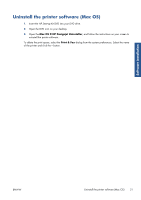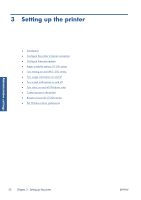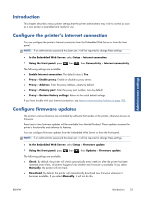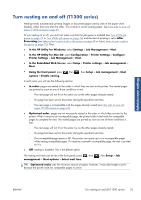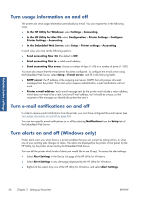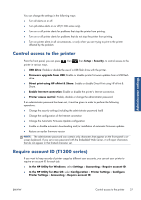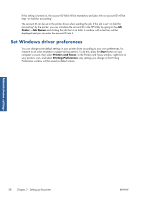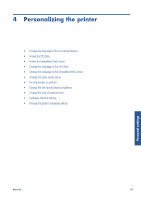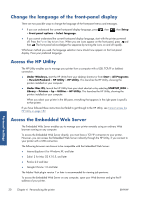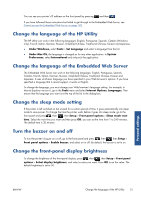HP Designjet T790 HP Designjet T790 and T1300 ePrinter: User's Guide - English - Page 34
Turn usage information on and off, Turn e-mail notifications on and off, Turn alerts on and off (
 |
View all HP Designjet T790 manuals
Add to My Manuals
Save this manual to your list of manuals |
Page 34 highlights
Administrator settings Turn usage information on and off The printer can send usage information periodically by e-mail. You can request this in the following ways: ● In the HP Utility for Windows: select Settings > Accounting. ● In the HP Utility for Mac OS: select Configuration > Printer Settings > Configure Printer Settings > Accounting. ● In the Embedded Web Server: select Setup > Printer settings > Accounting. In each case, you must set the following options: ● Send accounting files: On (the default is Off) ● Send accounting files to: a valid e-mail address ● Send accounting files every: choose a number of days (1-60) or a number of prints (1-500) You must also ensure that the e-mail server has been configured. To configure the e-mail server using the Embedded Web Server, select Setup > E-mail server, and fill in the following fields: ● SMTP server: the IP address of the outgoing mail server (SMTP) that will process all e-mail messages from the printer. If the mail server requires authentication, e-mail notifications will not work. ● Printer e-mail address: each e-mail message sent by the printer must include a return address, which does not need to be a real, functional E-mail address, but it should be unique, so that recipients of the message can identify the printer that sent it. Turn e-mail notifications on and off In order to receive e-mail notifications from the printer, you must have configured the e-mail server (see Turn usage information on and off on page 26). You can turn specific e-mail notifications on or off by selecting Notifications from the Setup tab of the Embedded Web Server. Turn alerts on and off (Windows only) Printer alerts warn you when there is a printer problem that you can correct by taking action, or when one of your printing jobs changes its status. The alerts are displayed by the printer's front panel, by the HP Utility, by the printer driver and by the Embedded Web Server. You can tell the printer which kinds of alerts you would like to see (if any). To access the alert settings: ● Select Alert Settings in the Device List page of the HP Utility for Windows. ● Select Alert Settings in any alert page displayed by the HP Utility for Windows. ● Right-click the system tray icon of the HP Utility for Windows, and select Alert Settings. 26 Chapter 3 Setting up the printer ENWW