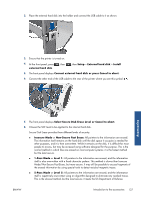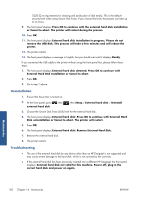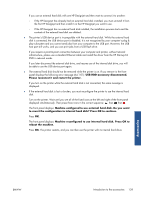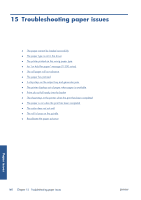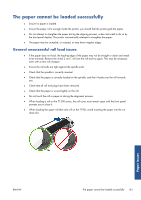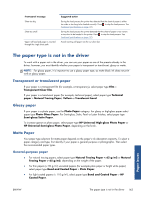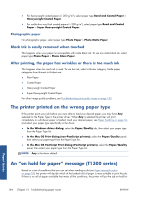HP Designjet T790 HP Designjet T790 and T1300 ePrinter: User's Guide - English - Page 150
Unsuccessful roll load, Unsuccessful sheet load, Paper loading error messages
 |
View all HP Designjet T790 manuals
Add to My Manuals
Save this manual to your list of manuals |
Page 150 highlights
Unsuccessful roll load If the paper has not been inserted straight, the front panel displays the following instructions. 1. When prompted by the front-panel display, lift the blue lever on the left. The printer attempts to straighten the roll. 2. When prompted by the front-panel display, lower the blue lever. The printer checks the alignment. If the roll is aligned, the T1300 printer series prompts you to close the roll cover, and you are now ready to print. If the roll is still not aligned, the front panel displays an error and instructions to start again. If you would like to start the load process again, cancel the process on the front panel and rewind the roll from the end of the spindle until the edge is removed from the printer. NOTE: If the roll has become loose around the core, the printer cannot load the paper. Unsuccessful sheet load ● Guide the sheet, especially thick papers, when the printer initially feeds the sheet. ● Ensure that the sheet is aligned with the reference line on the roll cover. ● Do not attempt to straighten the sheet during the loading process, unless instructed to by the front- panel display. ● Do not use hand-cut sheets, which may be of irregular shapes. Use only purchased sheets. In case of any problem, please follow the instructions given on the front-panel display. If you would like to start the load process again, cancel the process on the front panel; the printer ejects the sheet from the front of the printer. Paper loading error messages Here is a list of front-panel messages related to paper loading, with the suggested corrective action. Front-panel message Suggested action Close the roll cover when the paper load Close the roll cover when the paper load is finished. is finished Lever lifted During the load process the blue lever was lifted. This prevents the printer from loading the paper. Follow the instructions on the front-panel display. Paper incorrectly loaded The paper has not been loaded correctly. Lift the blue lever, remove the paper and lower the lever. Paper loaded with too much skew During the paper load process the printer detected that the paper had too much skew. Follow the instructions on the front-panel display. Paper loose around core The end of the roll has become loose around the core. Tighten the paper to the core or insert a new roll. Paper not detected During the paper load process the printer did not detect any paper. Ensure the paper is inserted fully and is not transparent. Roll cover closed during paper load process Do not close the roll cover until you are prompted to do so by the front panel. Paper issues 142 Chapter 15 Troubleshooting paper issues ENWW