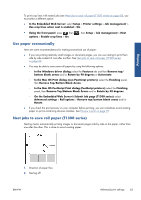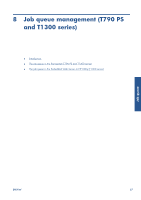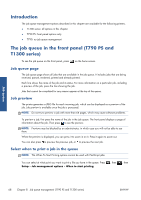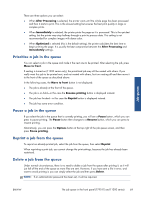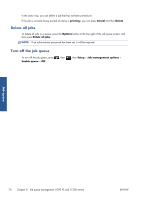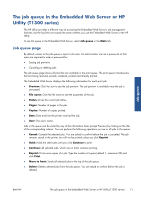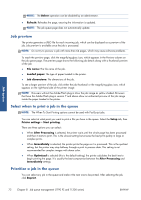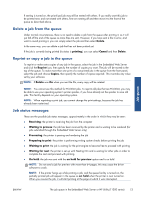HP Designjet T790 HP Designjet T790 and T1300 ePrinter: User's Guide - English - Page 76
Introduction, The job queue in the front panel (T790 PS and T1300 series), Job queue Job preview
 |
View all HP Designjet T790 manuals
Add to My Manuals
Save this manual to your list of manuals |
Page 76 highlights
Job queue Introduction The job queue management options described in this chapter are available for the following printers. ● T1300 series: all options in this chapter ● T790 PS: front panel options only ● T790: no job queue management The job queue in the front panel (T790 PS and T1300 series) To see the job queue on the front panel, press on the home screen. Job queue page The job queue page shows all jobs that are available in the job queue. It includes jobs that are being received, parsed, rendered, printed and already printed. Each line shows the name of the job and its status. For more information on a particular job, including a preview of the job, press the line showing the job. Jobs that cannot be completed for any reason appear at the top of the queue. Job preview The printer generates a JPEG file for each incoming job, which can be displayed as a preview of the job. Job preview is available once the job is processed. NOTE: Do not try to preview a job with more than 64 pages, which may cause software problems. To preview a job, first press the name of the job in the job queue. The front panel displays a page of information about the job. Then press to see the preview. NOTE: Previews may be blocked by an administrator, in which case you will not be able to see them. When the preview is displayed, you can press it to zoom in on it. Press it again to zoom out. You can also press to preview the previous job, or to preview the next job. Select when to print a job in the queue NOTE: The When To Start Printing options cannot be used with PostScript jobs. You can select at what point you want to print a file you have in the queue. Press Setup > Job management options > When to start printing. , then , then 68 Chapter 8 Job queue management (T790 PS and T1300 series) ENWW