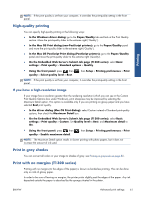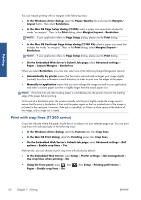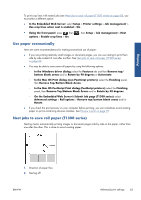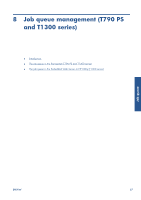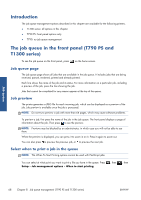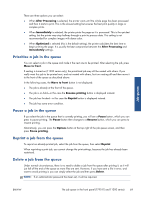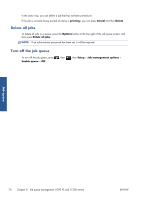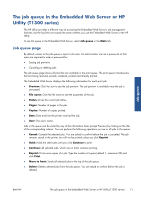HP Designjet T790 HP Designjet T790 and T1300 ePrinter: User's Guide - English - Page 74
Put job on hold, Optimal, Setup, Printing preferences, Paper options, switching options - printer cartridge
 |
View all HP Designjet T790 manuals
Add to My Manuals
Save this manual to your list of manuals |
Page 74 highlights
Printing Here are some recommendations to help you deal with a long queue of printing jobs. ● If feasible, use brand-new long rolls of paper. ● If you want to print on partly-used rolls, you can check the paper type and the remaining length in the Embedded Web Server or in the front panel, to confirm that you have enough paper to print all your jobs. NOTE: Information on the remaining length is available only if you told the printer the length of the roll when you loaded it, or if the printer read the length of the roll from the barcode printed on it. ● Load two rolls of paper suitable for your jobs. If the printer finishes one roll, it will automatically switch to the other. ● Check that you have paper wide enough to print all of your jobs. Any jobs that are too wide may be put "on hold for paper" if the paper mismatch action is set to Put job on hold (see Paper mismatch action on page 24). ● Check the ink levels remaining in your ink cartridges. ● When you have submitted your print jobs, you can use the Embedded Web Server from a remote location to monitor their status. ● Drying time should be set to Optimal. ● Press , then , then Setup > Printing preferences > Paper options > Roll switching options > Minimize roll changes or Use roll with less paper. We recommend the following settings, depending on the paper type and what kind of prints you are making. Table 7-1 Recommended settings for unattended printing Print type Print mode MaxDetail Drying time Paper types Lines Normal Off Lines and fills Normal On Maps Best On Renderings, Best On photographs Optimal Optimal Optimal Optimal Coated, Bond, Heavyweight Coated, Glossy Coated, Bond, Heavyweight Coated, Glossy Coated, Heavyweight Coated, Glossy Coated, Heavyweight Coated, Glossy 66 Chapter 7 Printing ENWW