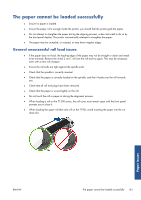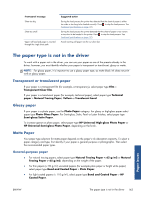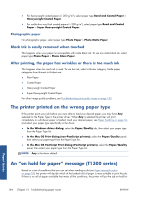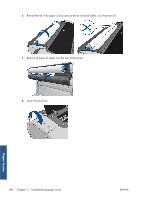HP Designjet T790 HP Designjet T790 and T1300 ePrinter: User's Guide - English - Page 154
The roll paper will not advance, The paper has jammed
 |
View all HP Designjet T790 manuals
Add to My Manuals
Save this manual to your list of manuals |
Page 154 highlights
other images that do not include margins). This means that, to print a 914 mm (36 in) TIFF, the printer needs to add margins, and the drawing needs 925 mm (36.4 in) of paper to be printed; this would cause the job to be put on hold if the paper that is loaded on the printer is only 914 mm (36 in) wide. If you wish to print these file formats without adding extra margins outside of the drawing, the Clip contents by margins option can be used. This option will force the margins to be set inside of the drawing, so a 914 mm (36 in) TIFF can be printed on a 914 mm (36 in) roll of paper without being put on hold. However, if there is no white space already included in the drawing's borders, some contents could be clipped because of the margins. The roll paper will not advance If you have pushed the printer up against a wall, the roll may be touching the wall at the rear of the printer. Use the wall spacers to ensure a minimum distance between printer and wall. See The wall spacers on page 8. The paper has jammed When a paper jam occurs, you normally see the Possible paper jam message in the front-panel display. 1. Power off the printer at the front panel and also switch it off at the rear. 2. Open the window. Paper issues 146 Chapter 15 Troubleshooting paper issues ENWW