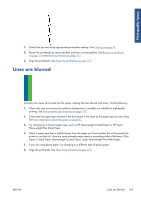HP Designjet T790 HP Designjet T790 and T1300 ePrinter: User's Guide - English - Page 166
Lines print double or in the wrong colors, Lines are discontinuous - reseat printhead
 |
View all HP Designjet T790 manuals
Add to My Manuals
Save this manual to your list of manuals |
Page 166 highlights
Print-quality issues 1. The problem may be inherent in the image. Try to improve the image with the application you are using to edit it. 2. Check that you are using appropriate print-quality settings. See Printing on page 49. 3. Select the custom print-quality options in the driver dialog, and turn on the Maximum detail option (if available). Lines print double or in the wrong colors This problem can have various visible symptoms: ● Colored lines are printed double, in different colors. ● The borders of colored blocks are wrongly colored. To correct this kind of problem: 1. Reseat the printheads by removing them and then reinserting them. See Remove a printhead on page 118 and Insert a printhead on page 121. 2. Align the printheads. See Align the printheads on page 175. Lines are discontinuous If your lines are broken in the following way: 158 Chapter 16 Troubleshooting print-quality issues ENWW