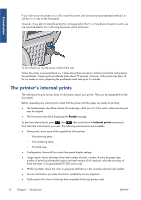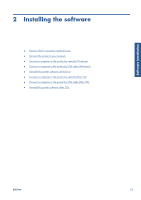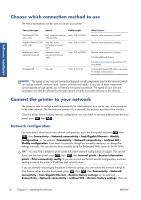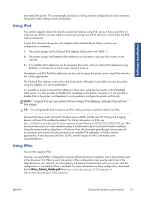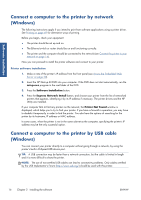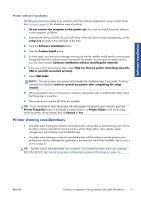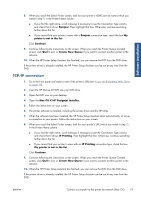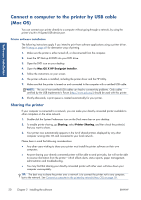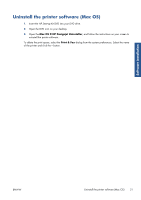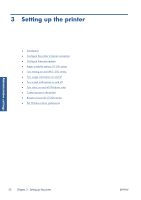HP Designjet T790 HP Designjet T790 and T1300 ePrinter: User's Guide - English - Page 25
Printer sharing considerations - troubleshooting
 |
View all HP Designjet T790 manuals
Add to My Manuals
Save this manual to your list of manuals |
Page 25 highlights
Software installation Printer software installation The following instructions apply if you intend to print from software applications using a printer driver. See Printing on page 49 for alternative ways of printing. 1. Do not connect the computer to the printer yet. You must first install the printer software on the computer, as follows. 2. Insert the HP Start-up Kit DVD into your DVD drive. If the DVD does not start automatically, run the setup.exe program in the root folder of the DVD. 3. Press the Software Installation button. 4. Press the Custom Install button. 5. In some cases, you may see a message warning you that the installer would need to communicate through the firewall in order to search the network for printers. As you have no need to do this, you can check the box Continue installation without searching the network. 6. If you see a list of networked printers, select Help me find my printer (including network, USB or parallel connected printers). 7. Select USB Cable. NOTE: You can connect your printer and complete the installation later if you prefer. To do so, check the box marked I want to connect my printer after completing the setup wizard. 8. When prompted to do so, connect your computer to the printer with a certified USB cable. Ensure that the printer is turned on. 9. The printer drivers and the HP Utility are installed. TIP: If you would like to share the printer with other people connected to your network, press the Printer Properties button in the Ready to Install window, set Printer Name to the name under which the printer will be shared, then set Shared to Yes. Printer sharing considerations ● Any other users sharing your directly connected printer will be able to send print jobs, but will not be able to receive information from the printer-which affects alerts, status reports, paper management, administration and troubleshooting. ● Any other users sharing your directly connected printer will be unable to use the printer's own print preview facility, although the application's print preview will still be available. See Preview a print on page 59. TIP: The best way to share the printer over a network is to connect the printer not to any computer, but to the network. See Connect a computer to the printer by network (Windows) on page 16. ENWW Connect a computer to the printer by USB cable (Windows) 17