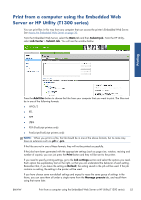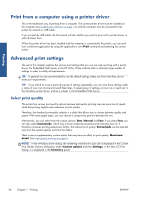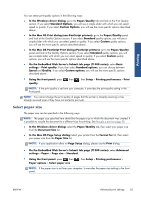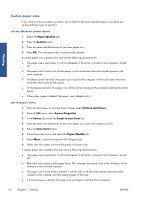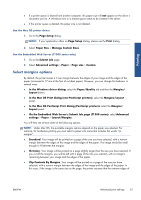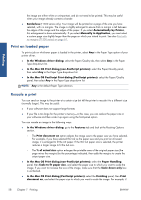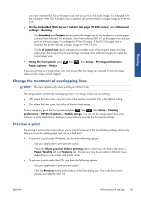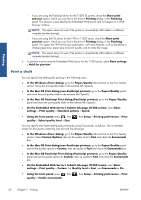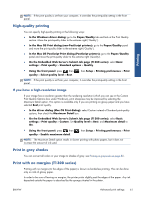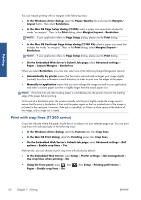HP Designjet T790 HP Designjet T790 and T1300 ePrinter: User's Guide - English - Page 65
Select margins options, Use the Mac OS printer driver, Use the Embedded Web Server T1300 series only
 |
View all HP Designjet T790 manuals
Add to My Manuals
Save this manual to your list of manuals |
Page 65 highlights
Printing ● If a printer queue is shared from another computer, this paper size will not appear on the driver´s document size list. A Windows form in a shared queue needs to be created in the server. ● If the printer queue is deleted, the paper size is not deleted. Use the Mac OS printer driver 1. Go to the Page Setup dialog. NOTE: If your application offers no Page Setup dialog, please use the Print dialog. 2. Select Paper Size > Manage Custom Sizes. Use the Embedded Web Server (T1300 series only) 1. Go to the Submit Job page. 2. Select Advanced settings > Paper > Page size > Custom. Select margins options By default, the printer leaves a 5 mm margin between the edges of your image and the edges of the paper (increased to 17 mm at the foot of cut-sheet paper). However, you can change this behavior in several ways. ● In the Windows driver dialog: select the Paper/Quality tab and then the Margins/ Layout button. ● In the Mac OS Print dialog (non-PostScript printers): select the Margins/Layout panel. ● In the Mac OS PostScript Print dialog (PostScript printers): select the Margins/ Layout panel. ● On the Embedded Web Server's Submit Job page (T1300 series): select Advanced settings > Paper > Layout/Margins. You will then see at least some of the following options. NOTE: Under Mac OS, the available margins options depend on the paper size selected. For instance, for borderless printing you must select a paper size name that includes the words "no margins". ● Standard. Your image will be printed on a page of the size you have selected, with a narrow margin between the edges of the image and the edges of the paper. The image should be small enough to fit between the margins. ● Oversize. Your image will be printed on a page slightly larger than the size you have selected. If you cut off the margins, you will be left with a page of the size you selected, with no margins remaining between your image and the edges of the paper. ● Clip Contents By Margins. Your image will be printed on a page of the size you have selected, with a narrow margin between the edges of the image and the edges of the paper. In this case, if the image is the same size as the page, the printer assumes that the extreme edges of ENWW Advanced print settings 57