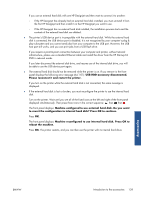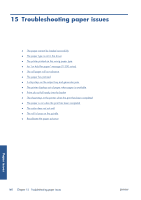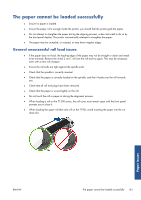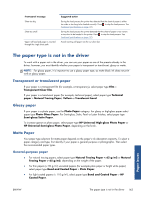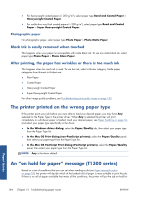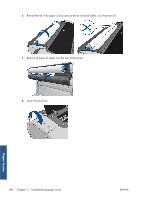HP Designjet T790 HP Designjet T790 and T1300 ePrinter: User's Guide - English - Page 152
Photographic paper, Black ink is easily removed when touched, After printing
 |
View all HP Designjet T790 manuals
Add to My Manuals
Save this manual to your list of manuals |
Page 152 highlights
● For heavyweight coated papers (< 200 g/m2), select paper type Bond and Coated Paper > Heavyweight Coated Paper. ● For cockle-free very thick coated papers (> 200 g/m2), select paper type Bond and Coated Paper > Super Heavyweight Coated Paper. Photographic paper For photographic paper, select paper type Photo Paper > Photo Matte Paper. Black ink is easily removed when touched This happens when your paper is incompatible with matte black ink. To use non-matte black ink, select paper type Photo Paper > Photo Gloss Paper. After printing, the paper has wrinkles or there is too much ink This happens when too much ink is used. To use less ink, select a thinner category. Matte paper categories from thinnest to thickest are: ● Plain Paper ● Coated Paper ● Heavyweight Coated Paper ● Super Heavyweight Coated Paper For other image quality problems, see Troubleshooting print-quality issues on page 153. The printer printed on the wrong paper type If the printer prints your job before you were able to load your desired paper, you may have Any selected for the Paper Type in the printer driver. When Any is selected the printer will print immediately on whichever paper is loaded. Load your desired paper, see Paper handling on page 34, and select your paper type specifically in the driver. ● In the Windows driver dialog: select the Paper/Quality tab, then select your paper type from the Paper Type list. ● In the Mac OS Print dialog (non-PostScript printers): select the Paper/Quality panel, then select your paper type from the Paper Type list. ● In the Mac OS PostScript Print dialog (PostScript printers): select the Paper/Quality panel, then select your paper type from the Paper Type list. NOTE: Any is the driver default. An "on hold for paper" message (T1300 series) Based on a set of conditions that you can set when sending a job (see Paper mismatch action on page 24), the printer will decide which of the loaded rolls of paper is more suitable to print the job. If there is no roll of paper available that meets all the conditions, the printer will put the job on hold for Paper issues 144 Chapter 15 Troubleshooting paper issues ENWW