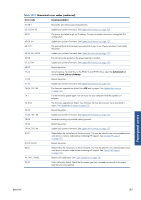HP Designjet T790 HP Designjet T790 and T1300 ePrinter: User's Guide - English - Page 190
Cannot access the HP Utility, Cannot access the Embedded Web Server, Internet communication failures
 |
View all HP Designjet T790 manuals
Add to My Manuals
Save this manual to your list of manuals |
Page 190 highlights
General printer issues ● Ensure that the graphic language setting is correct, see Change the graphic language setting on page 33. ● If the printer is connected by USB cable, try disconnecting and reconnecting the USB cable. Also try using a different USB port on the computer. Cannot access the HP Utility If you have not done so already, please read Access the HP Utility on page 30. From the front panel, press , then , then Setup > Connectivity > Advanced > Web Services > Printer utility software > Enabled. If you still cannot connect, switch the printer off and back on with the Power key on the front panel. Cannot access the Embedded Web Server If you have not done so already, please read Access the Embedded Web Server on page 30. NOTE: If you connect directly to your printer with a USB cable, use the HP Utility. From the front panel, press , then , then Setup > Connectivity > Advanced > Embedded Web Server > Allow EWS > On. If you are using a proxy server, try bypassing the server and accessing the Web server directly. ● In Internet Explorer 6 for Windows, go to Tools > Internet Options > Connections > LAN Settings, and check the Bypass proxy server for local addresses box. Alternatively, for more precise control, click the Advanced button and add the printer's IP address to the list of exceptions, for which the proxy server is not used. ● In Safari for Mac OS, go to Safari > Preferences > Advanced and click the Proxies: Change Settings button. Add the printer's IP address or its domain name to the list of exceptions, for which the proxy server is not used. If you still cannot connect, switch the printer off and back on with the Power key on the front panel. Internet communication failures If your printer has difficulty in connecting to the Internet, it may start the Web-connected printer wizard automatically. You can also start the wizard manually at any time. ● From the Embedded Web Server: select Support > Connectivity troubleshooting > Webconnected printer wizard. ● From the front panel: Press , then , then Connectivity > Diagnostics & troubleshooting > Web-connected printer wizard. ● From the front panel: Press , then , then Internal prints > Service information prints > Print connectivity config. In this case, the results are printed out. The wizard helps you to configure the printer's Internet connection. Follow the instructions on the screen. 182 Chapter 18 Troubleshooting general printer issues ENWW