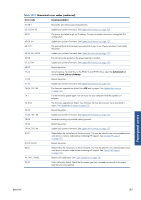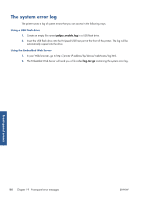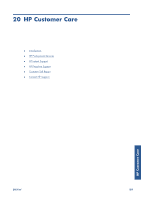HP Designjet T790 HP Designjet T790 and T1300 ePrinter: User's Guide - English - Page 192
General printer issues, Front-panel display, Embedded Web Server, Driver, HP Utility, Overview - review
 |
View all HP Designjet T790 manuals
Add to My Manuals
Save this manual to your list of manuals |
Page 192 highlights
There are four different alerts communicators within your printer's system. ● Front-panel display: The front panel shows only the most relevant alert at a time. In the case of a warning, it disappears after a timeout. There are permanent alerts, such as "ink cartridge low on ink", that reappear when the printer becomes idle and there is not another more severe alert. TIP: From the front panel display you can configure paper mismatch alerts, see Paper suitability options (T1300 series) on page 24. ● Embedded Web Server: The upper-right corner of the Embedded Web Server window shows the printer status. If there is an alert in the printer, the status shows the alert text. ● Driver: The driver shows alerts. The driver warns about job configuration settings that may produce a problem in the final output. If the printer is not ready to print, it displays a warning. ● HP Utility: To see alerts, go to the Overview tab and review the Items needing attention list on the right-hand side. By default, alerts are displayed only when you are printing. If alerts are enabled and there is a problem that prevents a job from completing, you see a pop-up window, which explains the reason for the problem. Follow the instructions to achieve your required result. NOTE: There are environments that do not support bidirectional communication, for example: a Windows computer connected to the printer with USB. In those cases, alerts do not reach the job owner. General printer issues 184 Chapter 18 Troubleshooting general printer issues ENWW