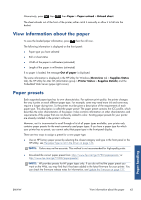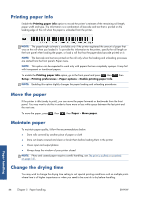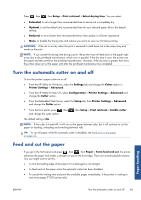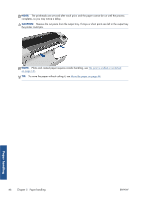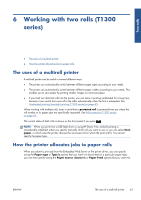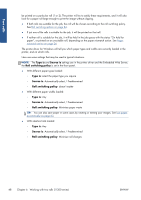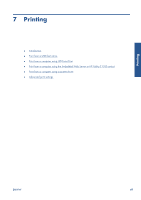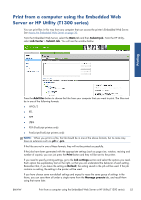HP Designjet T790 HP Designjet T790 and T1300 ePrinter: User's Guide - English - Page 56
Two rolls, Automatically select / Predetermined - 24 in printer
 |
View all HP Designjet T790 manuals
Add to My Manuals
Save this manual to your list of manuals |
Page 56 highlights
Two rolls be printed on a particular roll (1 or 2). The printer will try to satisfy these requirements, and it will also look for a paper roll large enough to print the image without clipping. ● If both rolls are suitable for the job, the roll will be chosen according to the roll switching policy. See Roll switching options on page 24. ● If just one of the rolls is suitable for the job, it will be printed on that roll. ● If neither roll is suitable for the job, it will be held in the job queue with the status "On hold for paper", or printed on an unsuitable roll, depending on the paper mismatch action. See Paper mismatch action on page 24. The printer driver for Windows will tell you which paper types and widths are currently loaded in the printer, and on which rolls. Here are some settings that may be used in typical situations. NOTE: The Type is and Source is settings are in the printer driver and the Embedded Web Server; the Roll switching policy is set in the front panel. ● With different paper types loaded: ◦ Type is: select the paper type you require ◦ Source is: Automatically select / Predetermined ◦ Roll switching policy: doesn't matter ● With different paper widths loaded: ◦ Type is: Any ◦ Source is: Automatically select / Predetermined ◦ Roll switching policy: Minimize paper waste TIP: You can also save paper in some cases by rotating or nesting your images. See Use paper economically on page 63. ● With identical rolls loaded: ◦ Type is: Any ◦ Source is: Automatically select / Predetermined ◦ Roll switching policy: Minimize roll changes 48 Chapter 6 Working with two rolls (T1300 series) ENWW