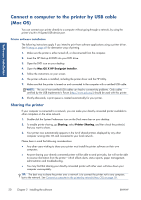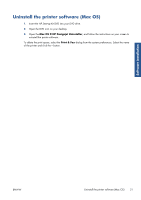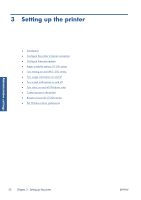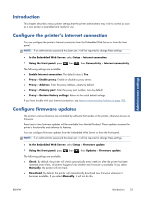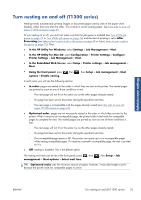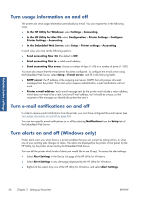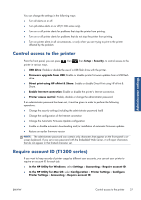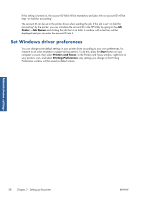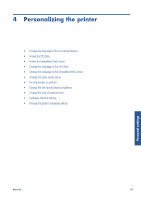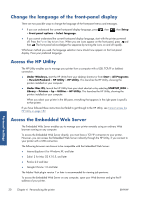HP Designjet T790 HP Designjet T790 and T1300 ePrinter: User's Guide - English - Page 33
Turn nesting on and off (T1300 series), In the HP Utility for Mac OS - not taking paper
 |
View all HP Designjet T790 manuals
Add to My Manuals
Save this manual to your list of manuals |
Page 33 highlights
Administrator settings Turn nesting on and off (T1300 series) Nesting means automatically printing images or document pages side by side on the paper when feasible, rather than one after the other. This is done to avoid wasting paper. See Nest jobs to save roll paper (T1300 series) on page 63. To turn nesting on or off, you must first make sure that the job queue is enabled (see Turn off the job queue on page 70 or Turn off the job queue on page 74) and the start of printing is set to After Processing (see Select when to print a job in the queue on page 68 or Select when to print a job in the queue on page 72). Then: ● In the HP Utility for Windows: select Settings > Job Management > Nest. ● In the HP Utility for Mac OS: select Configuration > Printer Settings > Configure Printer Settings > Job Management > Nest. ● In the Embedded Web Server: select Setup > Printer settings > Job management > Nest. ● Using the front panel: press options > Enable nesting. , then , then Setup > Job management > Nest In each case, you will see the following options: ● In order: pages are nested in the order in which they are sent to the printer. The nested pages are printed as soon as one of three conditions is met: ◦ The next page will not fit on the same row as the other pages already nested. ◦ No page has been sent to the printer during the specified wait time. ◦ The next page is incompatible with the pages already nested (see Nest jobs to save roll paper (T1300 series) on page 63). ● Optimized order: pages are not necessarily nested in the order in which they are sent to the printer. When it receives an incompatible page, the printer holds it and waits for compatible pages to complete the nest. The nested pages are printed as soon as one of three conditions is met: ◦ The next page will not fit on the same row as the other pages already nested. ◦ No page has been sent to the printer during the specified wait time. ◦ The incompatible-page queue is full. The printer can queue up to six incompatible pages while nesting compatible pages. If it receives a seventh incompatible page, the nest is printed as it is. ● Off: nesting is disabled. This is the default option. The nesting wait time can be set at the front panel: press management > Nest options > Select wait time. , then , then Setup > Job TIP: Optimized order uses the minimum amount of paper; however, it may take longer to print because the printer waits for compatible pages to arrive. ENWW Turn nesting on and off (T1300 series) 25