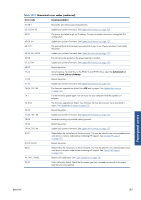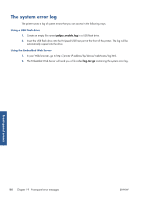HP Designjet T790 HP Designjet T790 and T1300 ePrinter: User's Guide - English - Page 191
Automatic file system check, Alerts
 |
View all HP Designjet T790 manuals
Add to My Manuals
Save this manual to your list of manuals |
Page 191 highlights
The wizard performs a series of tests automatically. You can also choose to perform individual tests. From the front panel, press , then , then Connectivity > Diagnostics & troubleshooting > Diagnostics & troubleshooting. The following options are available. ● All tests ● Network connectivity test: check the printer's connection to the local area network ● Internet connectivity test: check the printer's connection to the Internet ● Firmware update test: check the printer's connection to HP's firmware update servers If any test fails, the printer describes the problem and recommends how to solve it. Automatic file system check When you turn on the printer, you will occasionally see a front panel display similar to the one shown below. General printer issues A file system check is taking place; it can take up to 40 minutes. Please wait until it finishes. CAUTION: If you turn the printer off before the file system check has finished, the file system could be seriously damaged, making the printer's hard disk unusable. In any case, the file system check will restart from the beginning whenever you turn the printer on again. A file system check is scheduled every 90 days, in order to maintain the hard disk's file system integrity. NOTE: When the printer is powered back on, it takes about three minutes to initialize and check and prepare the printheads. However, it can take up to 40 under some conditions, for example, when the printer has not been used for a long period of time and requires more time to prepare the printheads. Alerts Your printer can communicate two types of alerts: ● Errors: Mainly alerting you to the fact that the printer is unable to work normally. However, in the printer driver, errors can also alert you to conditions that could ruin the print, such as clipping, even if the printer is able to print. ● Warnings: Alert you when the printer needs attention either for an adjustment, such as a calibration or for a possible unprintable situation, such as a preventive maintenance or low ink. ENWW Automatic file system check 183