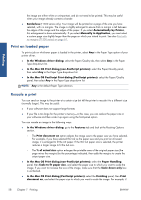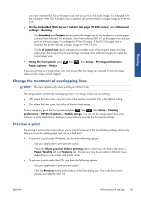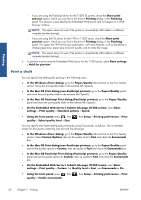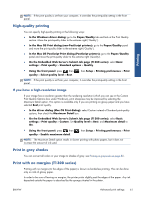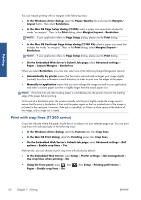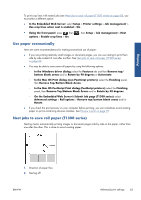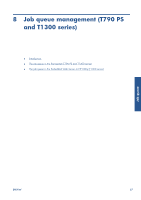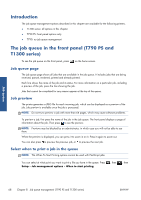HP Designjet T790 HP Designjet T790 and T1300 ePrinter: User's Guide - English - Page 71
Use paper economically, Nest jobs to save roll paper (T1300 series
 |
View all HP Designjet T790 manuals
Add to My Manuals
Save this manual to your list of manuals |
Page 71 highlights
Printing To print crop lines with nested jobs (see Nest jobs to save roll paper (T1300 series) on page 63), you must select a different option: ● In the Embedded Web Server: select Setup > Printer settings > Job management > Use crop lines when nest is enabled > On. ● Using the front panel: press , then options > Enable crop lines > On. , then Setup > Job management > Nest Use paper economically Here are some recommendations for making economical use of paper: ● If you are printing relatively small images or document pages, you can use nesting to print them side by side instead of one after another. See Nest jobs to save roll paper (T1300 series) on page 63. ● You may be able to save some roll paper by using the following options: ◦ In the Windows driver dialog: select the Features tab and then Remove top/ bottom blank areas and/or Rotate by 90 degrees or Autorotate. ◦ In the Mac OS Print dialog (non-PostScript printers): select the Finishing panel, then Remove Top/Bottom Blank Areas. ◦ In the Mac OS PostScript Print dialog (PostScript printers): select the Finishing panel, then Remove Top/Bottom Blank Areas and/or Rotate by 90 degrees. ◦ On the Embedded Web Server's Submit Job page (T1300 series): select Advanced settings > Roll options > Remove top/bottom blank areas and/or Rotate. ● If you check the print preview on your computer before printing, you can sometimes avoid wasting paper on prints containing obvious mistakes. See Preview a print on page 59. Nest jobs to save roll paper (T1300 series) Nesting means automatically printing images or document pages side by side on the paper, rather than one after the other. This is done to avoid wasting paper. 1. Direction of paper flow 2. Nesting off ENWW Advanced print settings 63