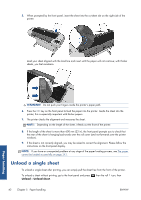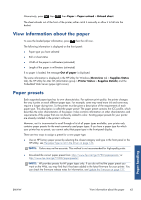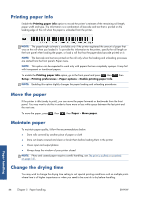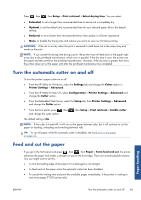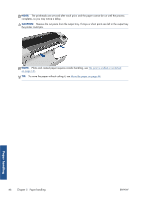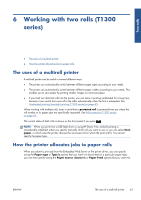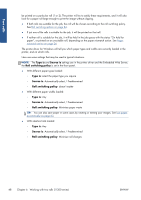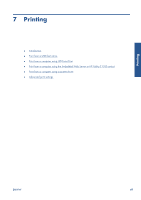HP Designjet T790 HP Designjet T790 and T1300 ePrinter: User's Guide - English - Page 55
Working with two rolls (T1300 series), The uses of a multiroll printer
 |
View all HP Designjet T790 manuals
Add to My Manuals
Save this manual to your list of manuals |
Page 55 highlights
Two rolls 6 Working with two rolls (T1300 series) ● The uses of a multiroll printer ● How the printer allocates jobs to paper rolls The uses of a multiroll printer A multiroll printer can be useful in several different ways: ● The printer can automatically switch between different paper types according to your needs. ● The printer can automatically switch between different paper widths according to your needs. This enables you to save paper by printing smaller images on narrower paper. ● If you load two identical rolls into the printer, you can leave it printing unattended for a long time, because it can switch from one roll to the other automatically when the first is exhausted. See Unattended printing/overnight printing (T1300 series) on page 65. When working with multiple rolls, bear in mind that a protected roll is protected from use unless the roll number or its paper type are specifically requested. See Roll protection (T1300 series) on page 65. The current status of both rolls is shown on the front panel if you press . NOTE: When you print from a USB flash drive or using HP Direct Print, multiroll printing is considerably simplified: either you specify manually which roll you want to use, or you can select Save paper, in which case the printer chooses the narrowest roll on which the print will fit. You cannot specify the paper type. How the printer allocates jobs to paper rolls When you submit a print job from the Embedded Web Server or the printer driver, you can specify (using the Paper type or Type is option) that you want it to be printed on a particular paper type; you can even specify (using the Paper source, Source is or Paper Feed option) that you want it to ENWW The uses of a multiroll printer 47