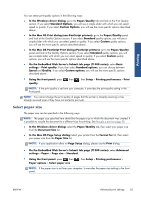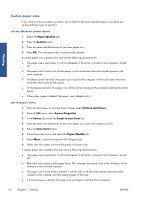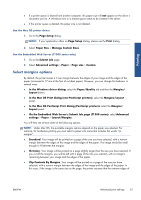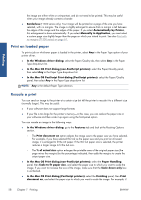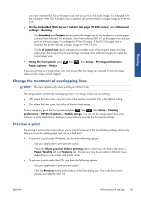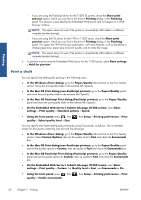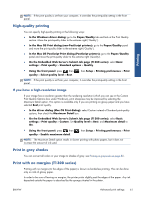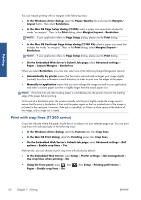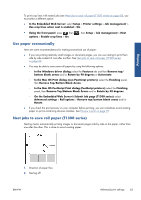HP Designjet T790 HP Designjet T790 and T1300 ePrinter: User's Guide - English - Page 68
Print a draft
 |
View all HP Designjet T790 manuals
Add to My Manuals
Save this manual to your list of manuals |
Page 68 highlights
Printing ◦ If you are using the PostScript driver for the T1300 PS printer, check the Show print preview option, which you can find in the driver's Printing dialog, in the Finishing panel. This preview is provided by the Embedded Web Server and will appear in a Web browser window. NOTE: This option does not work if the printer is connected by USB cable to a different computer (printer sharing). ◦ If you are using the PCL driver for the T790 or T1300 series, check the Show print preview option, which you can find in the driver's Printing dialog, in the Finishing panel. This opens the HP Print Preview application, with more features, such as the ability to change paper size, paper type and print quality, and to rotate the image. NOTE: This option does not work if the printer is connected by USB cable to a different computer (printer sharing). ● To preview a print using the Embedded Web Server for the T1300 series, select Basic settings > Hold for preview. Print a draft You can specify fast draft-quality printing in the following ways: ● In the Windows driver dialog: go to the Paper/Quality tab and look at the Print Quality section. Move the print-quality slider to the extreme left ('Speed'). ● In the Mac OS Print dialog (non-PostScript printers): go to the Paper/Quality panel and move the print-quality slider to the extreme left ('Speed'). ● In the Mac OS PostScript Print dialog (PostScript printers): go to the Paper/Quality panel and move the print-quality slider to the extreme left ('Speed'). ● On the Embedded Web Server's Submit Job page (T1300 series): select Basic settings > Print quality > Standard options > Speed. ● Using the front panel: press , then quality > Select quality level > Fast. , then Setup > Printing preferences > Print You can specify even faster draft-quality printing by using Economode, as follows. This is intended mainly for documents containing only text and line drawings. ● In the Windows driver dialog: go to the Paper/Quality tab and look at the Print Quality section. Select Custom Options, then set the quality level to Fast and check the Economode box. ● In the Mac OS Print dialog (non-PostScript printers): go to the Paper/Quality panel and set the quality options to Custom, then set quality to Fast and check the Economode box. ● In the Mac OS PostScript Print dialog (PostScript printers): go to the Paper/Quality panel and set the quality options to Custom, then set quality to Fast and check the Economode box. ● On the Embedded Web Server's Submit Job page (T1300 series): select Basic settings > Print quality > Custom. Set Quality level to Fast, and Economode to On. ● Using the front panel: press , then quality > Enable economode. , then Setup > Printing preferences > Print 60 Chapter 7 Printing ENWW