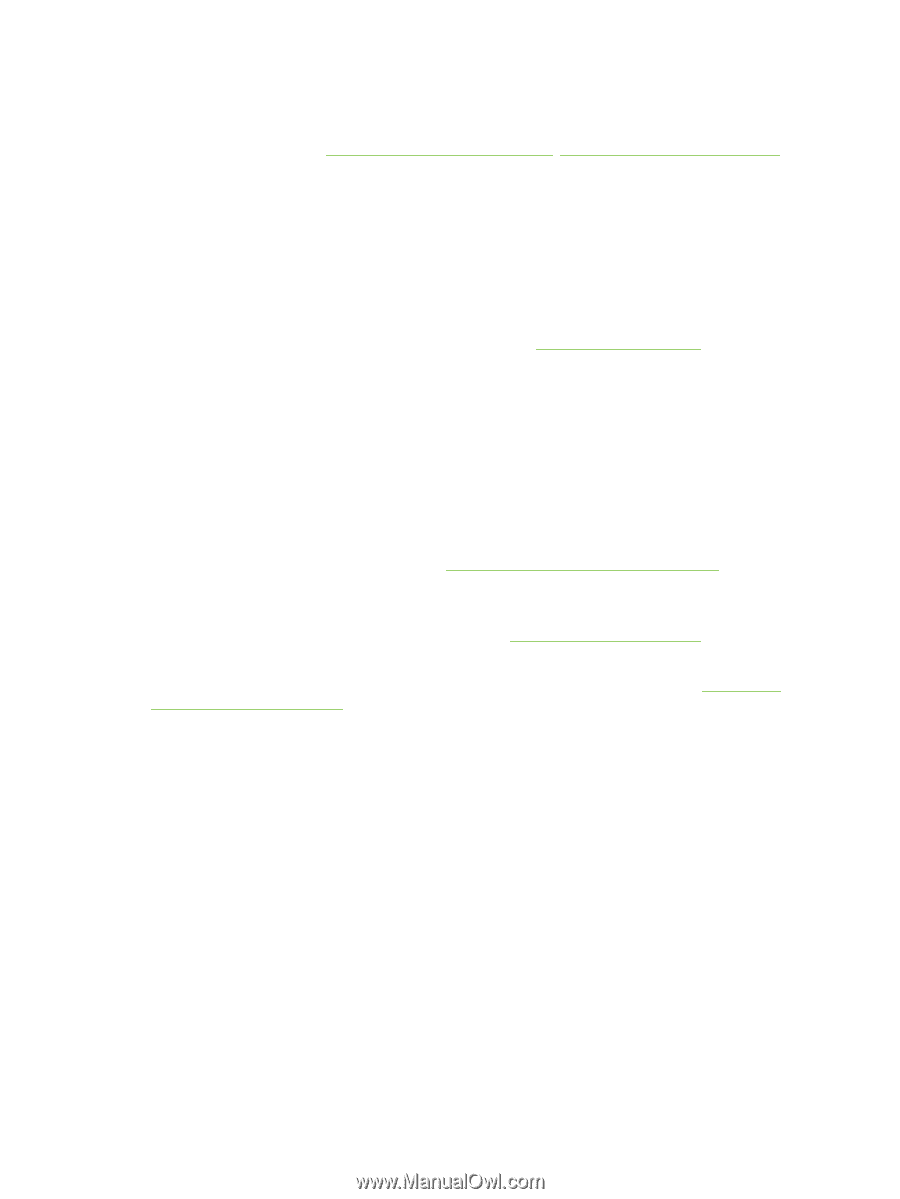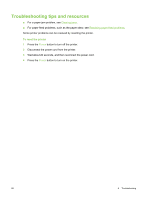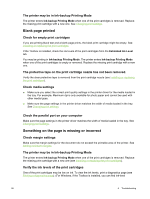HP Deskjet 9800 HP Deskjet 9800 - User Guide - Page 103
Check printer setup for network environment - driver mac os x
 |
View all HP Deskjet 9800 manuals
Add to My Manuals
Save this manual to your list of manuals |
Page 103 highlights
Check printer setup for network environment Ensure the correct printer driver and printer driver port are being used. For more information about network connections, see Configuring the printer (Windows), Configuring the printer (Mac OS), or the documentation provided by your network vendors. Check any personal firewall software installed on the computer The personal software firewall is a security program that protects a computer from intrusion. However, the firewall might block communication between the computer and the printer. If there is a problem communicating with the printer, try temporarily disabling the firewall. If the problem persists, the firewall is not the source of the communication problem. Re-enable the firewall. If disabling the firewall allows you to communicate with the printer, you might want to assign the printer a static IP address and re-enable the firewall. See Connecting to a network. Printer does not accept a print cartridge Print cartridge does not fit the printer Verify that the print cartridge is in the correct print cartridge cradle. The symbol on the print cartridge and the print cartridge latch should match. Printer does not recognize the print cartridge Verify that the nozzle protective tape has been removed from the cartridge and that the cartridge is properly installed with the latch closed. See Installing or replacing the print cartridges. Clean the print cartridge contacts Complete the print cartridge cleaning procedure. See Cleaning the print cartridges. Remove the print cartridge and ensure the print cartridge latch is closed. Turn off the printer without the print cartridge installed. Restart the printer and reinsert the print cartridge (see Installing or replacing the print cartridges). After removing the print cartridge, turn the printer off, and then turn on the printer without the print cartridge installed. After the printer has restarted, reinsert the print cartridge. Resolving printing problems 93