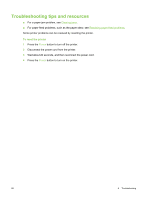HP Deskjet 9800 HP Deskjet 9800 - User Guide - Page 99
General troubleshooting tips, Printer can print a diagnostics See - error lights
 |
View all HP Deskjet 9800 manuals
Add to My Manuals
Save this manual to your list of manuals |
Page 99 highlights
General troubleshooting tips Ensure the following: ■ Power light is on and not blinking. When the printer is first turned on, it takes approximately 45 seconds to warm up. ■ Make sure the printer is in the Ready state. If lights are on or blinking, see Printer lights reference. ■ No error messages appear on the computer screen. ■ Power cord and other cables are working and firmly connected to the printer. Make sure the printer is connected firmly to a functioning alternating current (AC) power outlet and is turned on. See Printer specifications and Declaration of Conformity for voltage requirements. ■ Media is loaded correctly in the tray and is not jammed in the printer. ■ Print cartridges are properly installed in their correct color-coded slots. Press down firmly on each one to ensure proper contact. Ensure you have removed the tape from each print cartridge. ■ Print cartridge cradle latches and all covers are closed. See Installing or replacing the print cartridges. ■ Rear access panel or duplex unit is locked into place. ■ All packing tapes and materials are removed from the printer. ■ Printer can print a diagnostics page. See Printing a diagnostics page. ■ Printer is set as the current or default printer. For Windows, set the printer as the default in the Printers folder. For Mac OS, set the printer as the default in the Chooser or the Print Center. See your computer's documentation for more information. ■ Pause Printing is not selected if you are using a computer running Windows. ■ You are not running too many programs when you are performing a task. Close programs that you are not using or restart the computer before attempting the task again. General troubleshooting tips 89