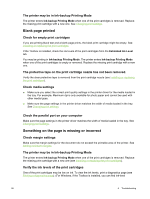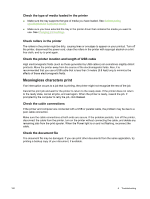HP Deskjet 9800 HP Deskjet 9800 - User Guide - Page 106
The printer may be in Ink-backup Printing Mode, Blank printed, Check for empty print cartridges - toolbox
 |
View all HP Deskjet 9800 manuals
Add to My Manuals
Save this manual to your list of manuals |
Page 106 highlights
The printer may be in Ink-backup Printing Mode The printer enters Ink-backup Printing Mode when one of the print cartridges is removed. Replace the missing print cartridge with a new one. See Changing print settings. Blank page printed Check for empty print cartridges If you are printing black text and a blank page prints, the black print cartridge might be empty. See Installing or replacing the print cartridges. If the Toolbox is installed, check the ink levels of the print cartridges from the Estimated Ink Level tab. You may be printing in Ink-backup Printing Mode. The printer enters Ink-backup Printing Mode when one of the print cartridges is empty or removed. Replace the missing print cartridge with a new one. The protective tape on the print cartridge nozzle has not been removed. Verify the clear protective tape is removed from the print cartridge nozzle (see Installing or replacing the print cartridges). Check media settings ■ Make sure you select the correct print quality settings in the printer driver for the media loaded in the tray. For example, Maximum dpi is only available for photo paper and cannot be used with other media types. ■ Make sure the page settings in the printer driver matches the width of media loaded in the tray. See Changing print settings. Check the parallel port on your computer Make sure the page settings in the printer driver matches the width of media loaded in the tray. See Changing print settings. Something on the page is missing or incorrect Check margin settings Make sure the margin settings for the document do not exceed the printable area of the printer. See Setting minimum margins. The printer may be in Ink-backup Printing Mode The printer enters Ink-backup Printing Mode when one of the print cartridges is removed. Replace the missing print cartridge with a new one (see Installing or replacing the print cartridges). Verify the ink levels of the print cartridges One of the print cartridges may be low on ink. To view the ink levels, print a diagnostics page (see Printing a diagnostics page). (For Windows, if the Toolbox is installed, you can find ink-level 96 6 Troubleshooting