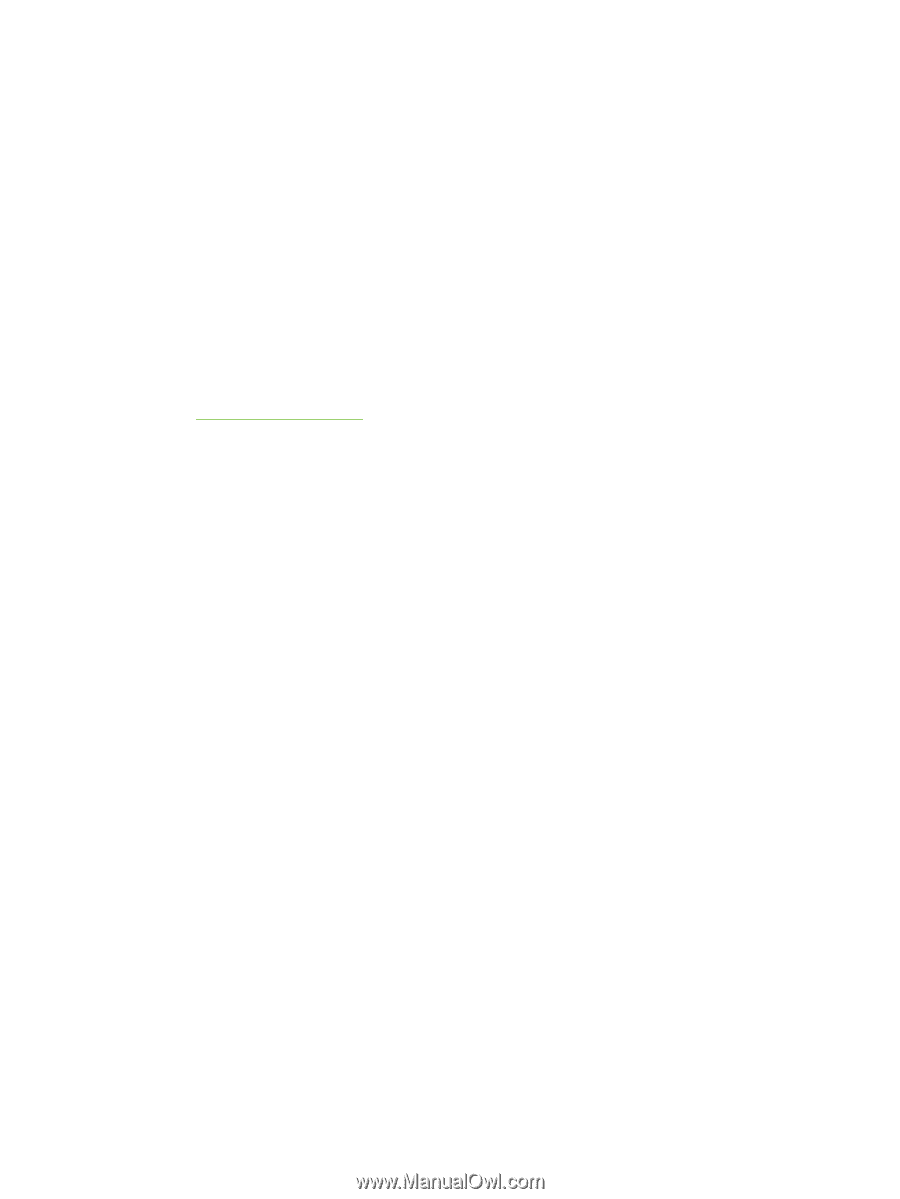HP Deskjet 9800 HP Deskjet 9800 - User Guide - Page 70
Printing Exif Print-enhanced photographs, HP photo imaging software, HP Director, View Images - support
 |
View all HP Deskjet 9800 manuals
Add to My Manuals
Save this manual to your list of manuals |
Page 70 highlights
Printing Exif Print-enhanced photographs Exif (Exchangeable Image File Format 2.2) Print is an international digital imaging standard that simplifies digital photography and enhances printed photographs. When a photograph is taken with an Exif Print-enabled digital camera, Exif Print captures information such as exposure time, type of flash, and color saturation, and stores it in the image's file. The printer software then uses this information to automatically perform image-specific enhancements, resulting in outstanding photographs. Printing Exif Print-enhanced photos requires: ■ A digital camera that supports Exif Print ■ Exif Print-enabled photo software To print Exif Print-enhanced photographs: 1 Open the file you wish to print using Exif Print-enabled photo software. 2 See Printing with six-ink color for printing instructions. HP photo imaging software HP photo imaging software is a Windows software application for viewing and editing image files. You can print images, send images by e-mail or fax, upload images to a website, or use images in printing projects with the HP Photo View Center. To install it, insert the Starter CD, click the HP Photo Imaging Software button on the CD browser menu, and select it from the list of software shown. When you save photos to your computer, the HP photo imaging software opens automatically and displays thumbnails (small versions) of your images. If you want to open the HP photo imaging software at a later time, open the HP Director and click the View Images icon, which is located in the middle of the Director window. 60 4 Printing and loading media