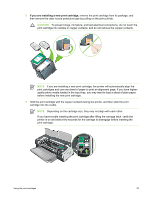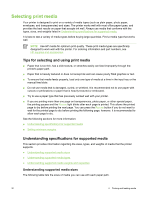HP Deskjet 9800 HP Deskjet 9800 - User Guide - Page 39
Printing with a single print cartridge, Calibrating the color, Ink-backup Printing Mode - service manual
 |
View all HP Deskjet 9800 manuals
Add to My Manuals
Save this manual to your list of manuals |
Page 39 highlights
Printing with a single print cartridge NOTE To place the printer in Ink-backup Printing Mode, remove the empty cartridge. If one of the print cartridges runs out of ink before you can replace it, you can still print with a single print cartridge. Cartridge used Black Photo Gray photo Tri-color Output Grayscale Grayscale for color segments and black for black segments Grayscale Color and very dark purple (not true black) NOTE Printing from one print cartridge, rather than two, may be slower and the print quality may be affected. It is recommended to print with both print cartridges. If using only the Photo print cartridge, colors may not print correctly. For borderless printing, the tri-color print cartridge must be installed. Calibrating the color Whenever you replace a print cartridge, the printer automatically calibrates the colors to ensure the best printing quality. If you are not satisfied with the appearance of the colors, you can calibrate colors manually, as described below. ■ Toolbox or printer driver (Windows): Click the Printer Services or Services tab. Then, click Calibrate Color and follow the onscreen instructions. ■ HP Inkjet Toolbox (Macintosh): Click Calibrate Color and follow the onscreen instructions. NOTE To calibrate color, both tri-color and photo print cartridges must be installed. Using the print cartridges 29