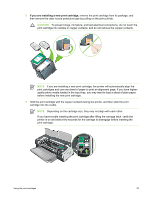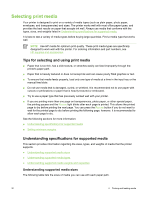HP Deskjet 9800 HP Deskjet 9800 - User Guide - Page 37
Cleaning the print cartridges, To clean the print cartridges automatically, For Windows, For Macintosh - series
 |
View all HP Deskjet 9800 manuals
Add to My Manuals
Save this manual to your list of manuals |
Page 37 highlights
Cleaning the print cartridges This section contains a procedure for cleaning the print cartridges automatically. For information about cleaning the cartridges manually, see The printer is rejecting the pen. To clean the print cartridges automatically The print cartridges have microscopic nozzles that can clog when exposed to air for too long. In addition, if a print cartridge is not used for long periods of time it can also clog, resulting in a noticeable decrease in print quality. Cleaning the print cartridges unclogs the nozzles. Clean the print cartridges if the printed characters are incomplete, or if dots or lines are missing from the printed text or graphics. NOTE Cleaning the print cartridges when it is not necessary wastes ink and reduces the life of the print cartridges. If print quality has degraded, it could be that the cartridge is out of ink. Check the ink level before proceeding to clean the cartridges. If the cartridge is out of ink, replace it. For Windows You can clean the print cartridges from the Toolbox or the printer driver. 1 Load plain paper into the input tray (see Loading media in the input tray). 2 Open the Toolbox: Click Start, point to Programs, HP Deskjet 9800 series, and then click HP Deskjet 9800 series Toolbox. -or- Open the printer driver (see Changing print settings.) 3 Click the Printer Services tab (Toolbox) or Services tab (printer driver). 4 Click Clean Print Cartridges and follow the onscreen instructions. 5 If you still find a problem in the printout, repeat this cleaning process. 6 If there is still a problem in the printout, either the print cartridge is out of ink and should be replaced or the cartridge has a problem. Replace the cartridge if it is out of warranty or contact HP customer service. For Macintosh 1 Load plain paper into the input tray (see Loading media in the input tray.) 2 Open the HP Inkjet Toolbox. 3 Open the Clean panel. 4 Click Clean. 5 If you still find a problem in the printout, repeat this cleaning process. 6 If there is still a problem in the printout, either the print cartridge is out of ink and should be replaced or the cartridge has a problem. Replace the cartridge if it is out of warranty or contact HP customer service. Using the print cartridges 27