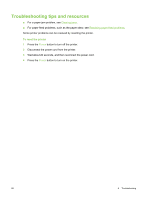HP Deskjet 9800 HP Deskjet 9800 - User Guide - Page 94
myPrintMileage, From the Toolbox Windows: On - black ink
 |
View all HP Deskjet 9800 manuals
Add to My Manuals
Save this manual to your list of manuals |
Page 94 highlights
myPrintMileage myPrintMileage is a service that HP provides to help you keep track of your device usage to help you forecast device usage and plan the purchase of supplies. It consists of two parts: ■ myPrintMileage website ■ myPrintMileage AutoSend, a utility that periodically updates the device usage information on the myPrintMileage website To use myPrintMileage, you must have the following: ■ Toolbox (Windows) installed ■ Internet connection ■ Device connected NOTE HP recommends that you enable myPrintMileage to send data for three to six months to allow a meaningful amount of data to accumulate on the myPrintMileage website. To use the Print accounting features, you must register for the service through the myPrintMileage site. On the myPrintMileage website, you can see the following items: ■ Print analysis, such as the amount of ink you have used, whether you use more black or color ink, and the estimated number of pages you can print with the remaining amount of ink. ■ Print accounting, which allows you to generate reports showing usage data, cost per page, or cost per job for a specific time period; export this data as Microsoft Excel spreadsheet files; and configure the e-mail alerts and notifications to receive print accounting reports. To gain access to myPrintMileage From the Toolbox (Windows): On the Information tab, click myPrintMileage, and then follow the onscreen instructions. -or- From the Windows taskbar: Right-click the Toolbox icon, click myPrintMileage, and then select View my print usage. 84 5 Using the Toolbox