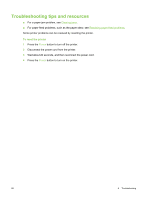HP Deskjet 9800 HP Deskjet 9800 - User Guide - Page 93
Security and privacy, To gain access to HP Instant Support, Printer, Self Help, Source, Source - test page
 |
View all HP Deskjet 9800 manuals
Add to My Manuals
Save this manual to your list of manuals |
Page 93 highlights
■ Managing ink and media usage (myPrintMileage) Helps you manage and forecast printer supplies usage. ■ Self diagnostic testing for your device Runs a diagnostic test of your device. Select Printer on the Self Help menu on the Instant Support page to start diagnosing the devices. HP Instant Support checks the computer, and a list of configured devices appears. When you select the device that you want to diagnose, HP Instant Support can help you with such tasks as making sure that you have the latest device driver available and gaining access to reports about the device status and detailed devicediagnostic information. If any errors are detected during this process, you are given the option to perform updates to the device drivers or to perform detailed diagnostic tests on the device. ■ HP expert help online (Active Chat) Provides personalized help from an HP support expert over the Web at any time. Simply submit a question or a description of your problem. Your recent device history, system configuration, and any actions that you have attempted are automatically forwarded to HP (upon your approval) so that you will not need to describe the problem again. An HP support expert will respond online to solve your problem through a real-time Web chat. ■ Knowledge database Use the HP knowledge database to quickly find answers to your questions. Security and privacy When you use HP Instant Support, detailed device information, such as the serial number, error conditions, and status, is sent to HP. HP respects your privacy and manages this information according to the guidelines that are outlined in the HP Online Privacy Statement (http://www.hp.com/ country/us/eng/privacy.htm). NOTE To view all of the data that is sent to HP, select Source (for Internet Explorer) or Page Source (for Netscape) from the View menu in your Web browser. To gain access to HP Instant Support Use the Toolbox (Windows) to access HP Instant Support. In Toolbox, click the Information tab, and then click HP Instant Support. NOTE Do not bookmark the Web pages that are used to open HP Instant Support. If you bookmark the site and connect to it by using the bookmark, the pages will not contain the current information. Information tab 83