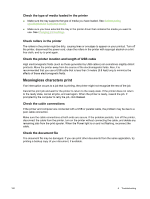HP Deskjet 9800 HP Deskjet 9800 - User Guide - Page 115
Troubleshooting installation issues, Problems printing an alignment Problems installing software - download
 |
View all HP Deskjet 9800 manuals
Add to My Manuals
Save this manual to your list of manuals |
Page 115 highlights
Troubleshooting installation issues This section provides solutions to common installation problems. ● Problems printing an alignment page ● Problems installing software ● Problems connecting to a network Problems printing an alignment page When print cartridges are installed or replaced, the printer automatically prints an alignment page to align the cartridges. This process takes about seven minutes, and once complete, the alignment page may be discarded after it is printed. If the printer does not print the page, see Troubleshooting tips and resources. Problems installing software Verify the computer requirements Make sure the computer meets the system requirements. See Printer specifications and Declaration of Conformity. Verify installation preliminaries ■ Before installing software on a Windows computer, ensure all other programs are closed. ■ If the computer does not recognize the path to the CD drive that you type, ensure you are specifying the correct drive letter. ■ If the computer cannot recognize the Starter CD in the CD drive, inspect the CD for damage. You can download the printer driver from http://www.hp.com/support/dj9800. Reinstall the printer software If you are using Windows and the computer cannot detect the printer, run the Scrubber utility (located in the Utils\Scrubber folder on the Starter CD) to perform a clean printer driver uninstallation. Restart your computer, and re-install the printer driver. See Uninstalling the printer software. Problems connecting to a network NOTE After correcting any of the following, run the setup program again. General network troubleshooting If you are unable to install the printer software, verify that: ■ All cable connections to the computer and the printer are secure. ■ The network is operational and the network hub is turned on. ■ All applications, including virus protection programs and personal firewalls, are closed or disabled. Troubleshooting installation issues 105